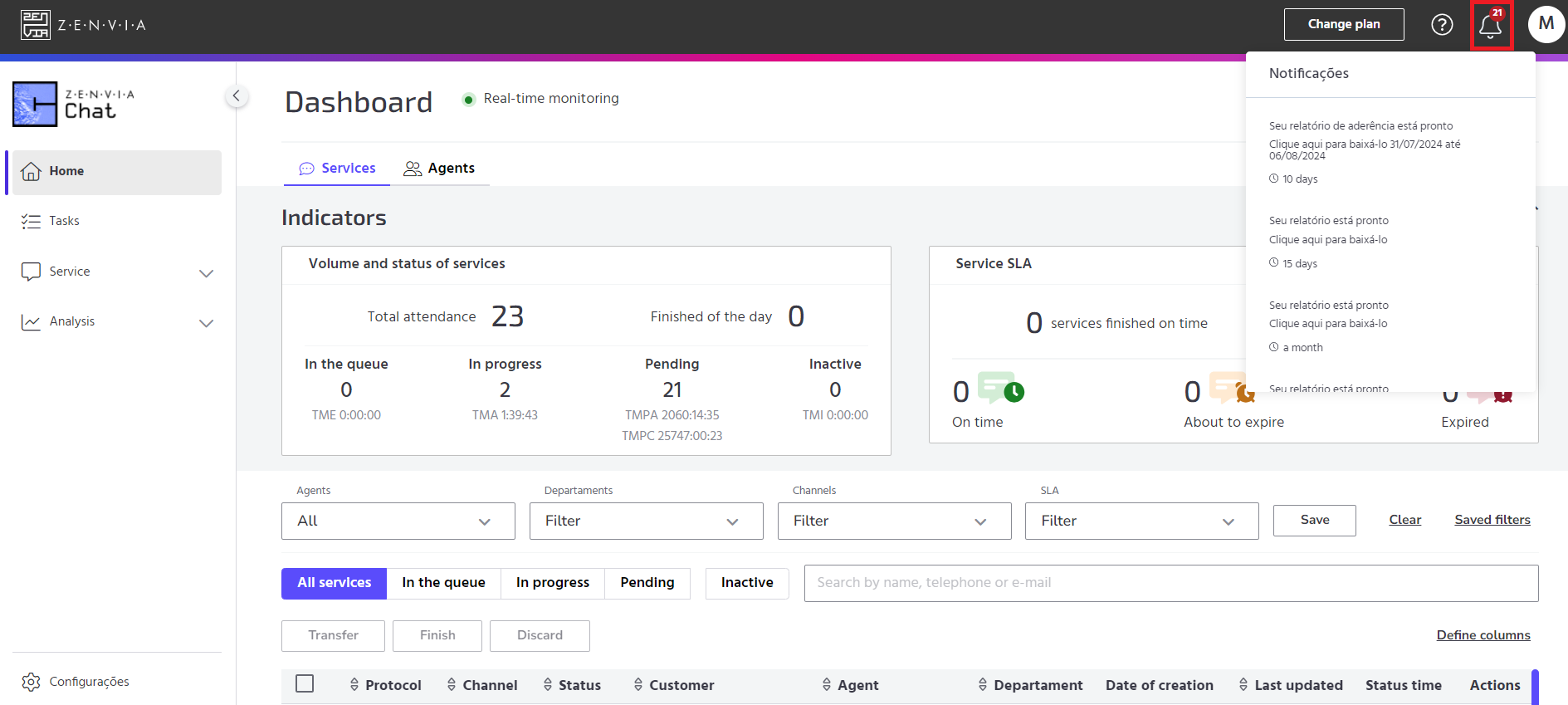In Zenvia Chat you can change your password and profile photo. To do this, log in to Zenvia Chat - Administrator Profile, then access the menu in the top right-hand corner. As shown in the image.
If you want to change your profile photo, click on the photo icon and select the photo you want from your device. Then select Save.
To reset your password, click on Change password, enter your current password and then enter your new password twice.
Finally, click on Save changes.
Notifications - Administrator
The Zenvia Chat administration environment has a notification area where you can find information on the availability of reports generated, as well as improvements and corrections to the platform.
If there is a number over the bell icon, this means that there is a new notification, as shown in the example below.
That's it! Notifications displayed correctly.