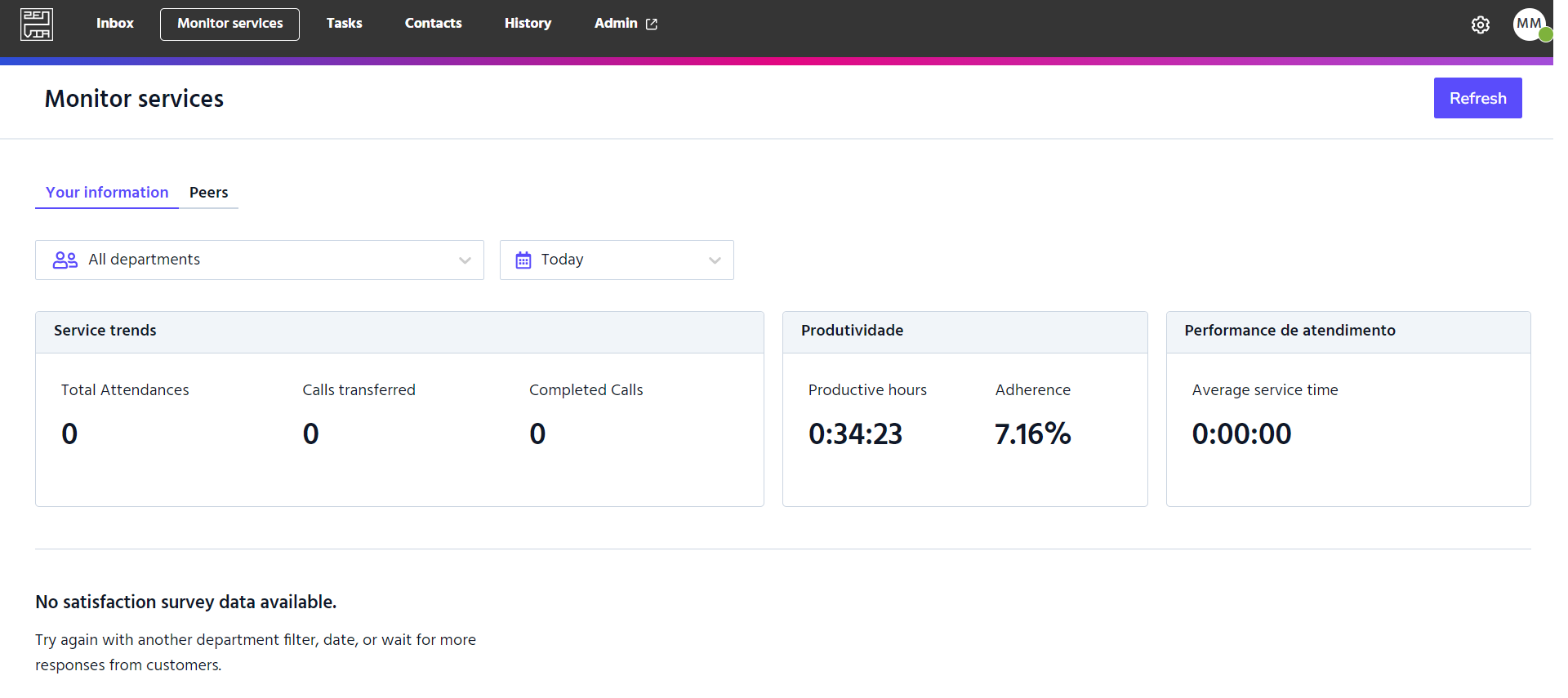The Monitor services - Agent feature allows the agent to view their performance in the operation, as well as identify the number of other agents for each of the statuses in the departments they are assigned to.
As an agent, the value of this feature lies in visualizing and managing your number and average time of attendances, as well as seeing the number of agents and their respective statuses for all the departments you are part of. With this feature, it is possible to better manage the moments when you should or should not be on pause/pre-pause if there are already many colleagues in these statuses, and also monitor your productivity.
To access it, go to Zenvia Chat - Agent Profile > Monitor services.
Your Information tab
The initial view you have in Monitor services is the Your Information tab, which presents information related to the current day. Below, check the meaning of the indicators displayed in this tab.
Service Trends
- Total Attendances: This is the sum of transferred and completed attendances.
- Transferred calls: The number of attendances the agent has transferred on that day.
- Completed calls: The number of attendances the agent has completed on that day.
Productivity
- Productive Hours: This is the record of time dedicated to the attendances performed.
- Adherence: This is the evaluation of compliance with the established schedules for attendance.
Average service
- Average service Time: The average time it takes for the agent to start and complete an attendance on that day.
NPS Data
Displays the score and percentage of customer satisfaction levels. Customer Satisfaction Average: Displays the rating (from 0 to 5) and the percentage of positive and negative evaluations.
Peers tab
The next view you have in Monitor services is the Peers tab, where you can see the departments the agent is assigned to, the total number of agents in each status, and how many of them are in each status at that moment by department. Below, check the meaning of the indicators displayed in this tab:
- Logged In: This is the sum of agents who are logged in and available and those who are logged in and unavailable.
- Logged In and Available: The agent is online and available for chat.
- Logged In and Unavailable: The agent is online, unavailable for chat (not receiving new attendances).
- Pre-Pause: The agent is online, unavailable for chat (not receiving new attendances). Selected the pre-pause option from the Agent screen.
- Pause: The agent is online, unavailable for chat (not receiving new attendances). Selected the pause option from the Agent screen.
- Logged Out: The agent is offline.
Done! Performance monitoring of the operation is complete.