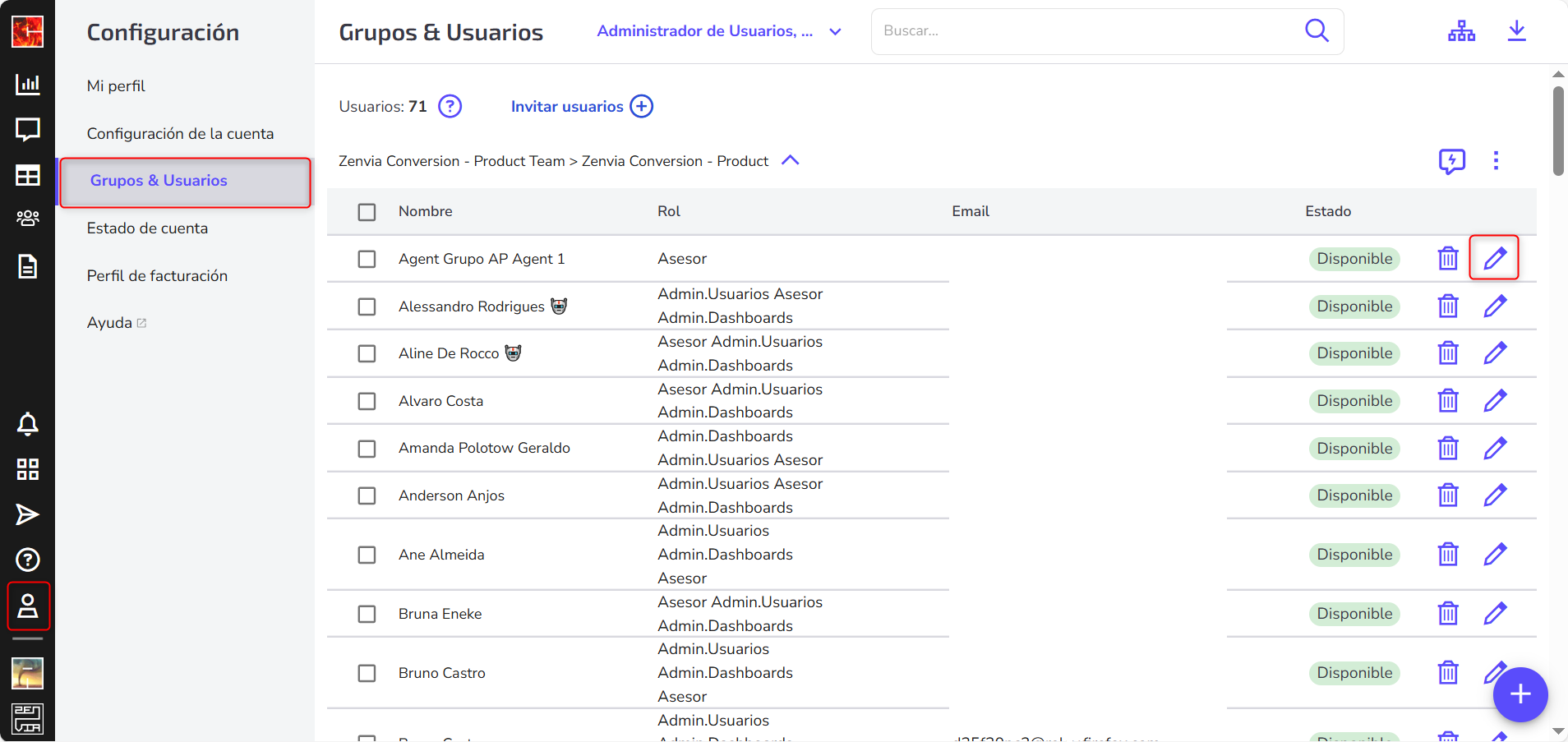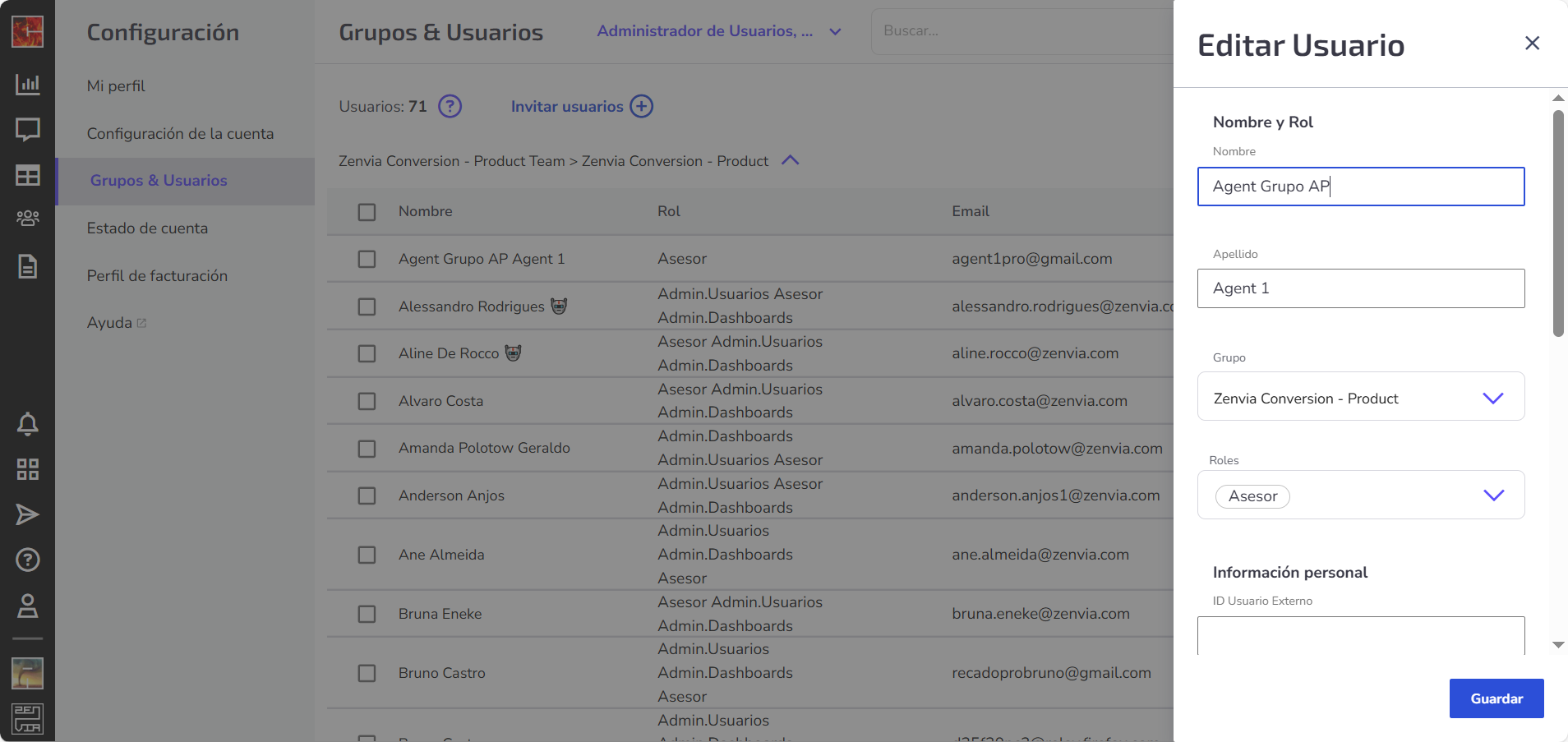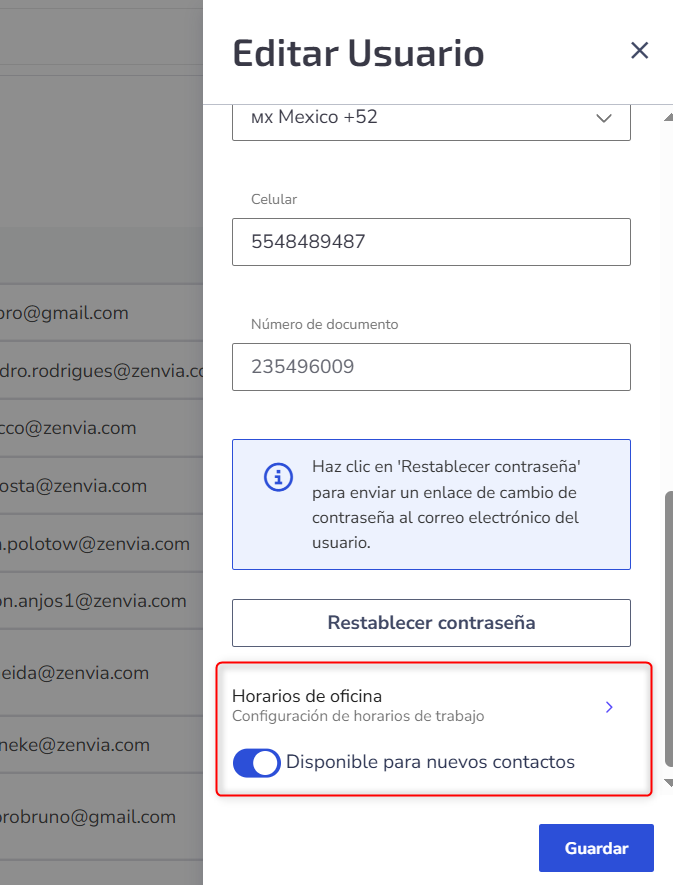This article teaches you how to edit an existing user's information, including their role (permission), group (team), and other profile details.
Required permissions
Only users with the User Administrator role can make changes to profiles.
🔗 See the article How to choose a user's role to understand the available permission levels.
How to edit a user
- Go to the menu Settings > Groups and Users.
- Find the desired user and click the pencil icon to edit their information.
Editable information
On the edit screen, you can change:
- First and last name
- Email address
- Phone number
- Document number
- Access password
- Group the user belongs to
- Role (Administrator, Consultant, etc.)
You can also configure:
- User's working hours: Defines the days and times when the user can receive new contacts. Outside this time, they won’t participate in the automatic distribution of leads.
- Available for new contacts: Controls whether the user should automatically receive new contacts. If disabled, the user will still have access to the system and to existing conversations, but won’t receive new leads.
How to replace a user
If you need to replace a team member, you can edit the existing user with the new person's information.
⚠️ The customer portfolio will remain with the same user – meaning current contacts will stay assigned to that profile.
Delete a user
If you want to permanently remove a user, check out our article How to delete users in Zenvia Conversion.