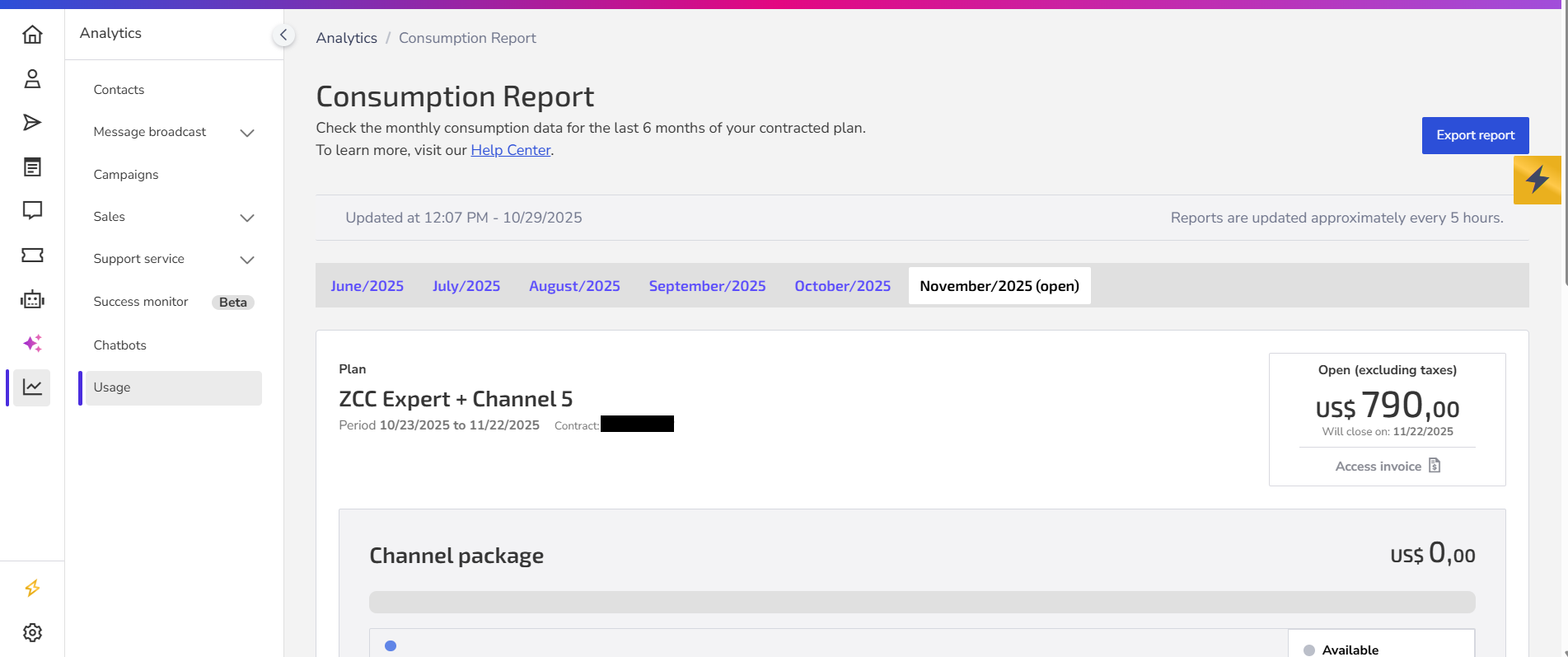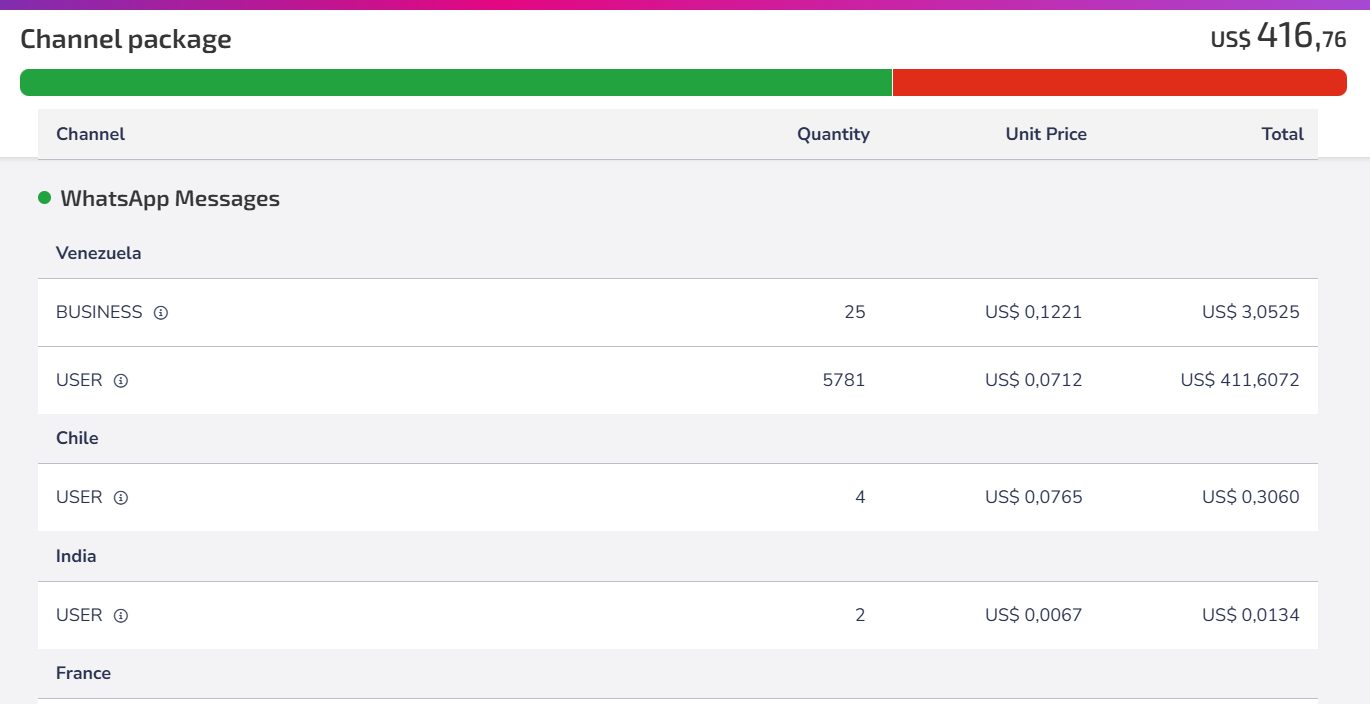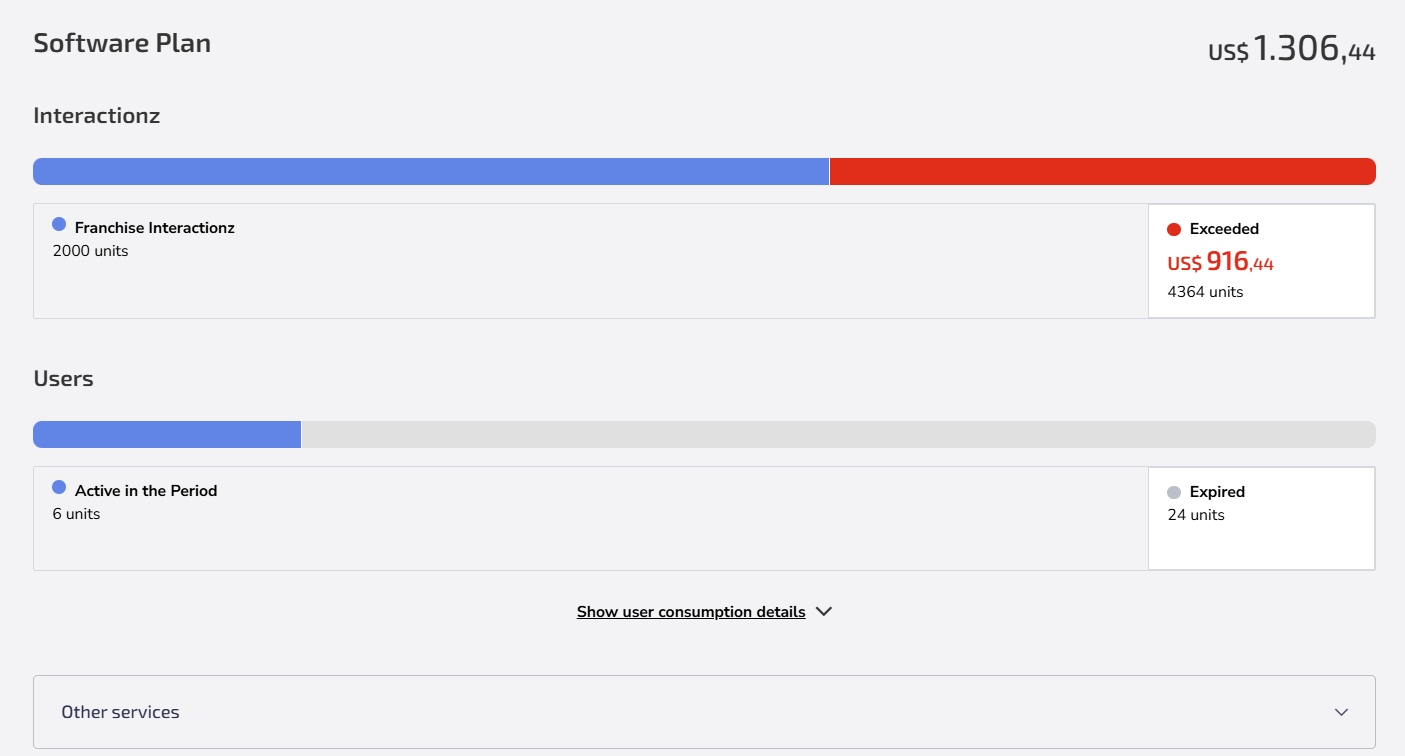The consumption report provides a detailed view of the usage of the plan contracted by your organization, allowing you to monitor the volume by channel, InteractionZ, and users. Additionally, it enables you to monitor the billing estimate for the current month and compare it with previous months.
With this information, you can monitor the consumption of each part that makes up the plan and compare it with previous cycles and the information on the invoice for closed cycles. This way, you can understand if the contracted plan is suitable for your organization's needs.
How to monitor consumption
In the side menu, go to Analytics > Usage.
For a better understanding of the report, consider the following points:
- By default, the current month's billing cycle is always presented, but it is also possible to view the consumption of the previous six months.
- The report provides detailed information for clients who use our solution for channel integration as well as for those who use our multichannel API.
- The horizontal charts are of the progress bar type. The total contracted volume is represented in a single bar that changes color as consumption occurs.
Next, see the parts that make up the report.
Plan
The plan consists of a combination of software resources and available channels. The software provides access to specific functionalities, while the channel package enables the use of available channels to interact with your customers.
💡 Tip: For more details, see Plans and contracts of Zenvia Customer Cloud.
On the Consumption screen, the information related to the plan is:
- Plan identification: The name registered on the invoice corresponds to the name displayed on the screen. This helps you identify the contracted plan and channel package.
- Consumption period: The period in which consumption is measured and recorded, as specified in the contract. Be aware of the billing windows, which vary according to the contract start date.
- Contract identifier: The contract identifier is shown for easy reference.
- Invoice status: In the block on the right, you can check the status of the invoice without taxes, indicating whether it is open or closed, with the closing date and access to the invoice, if it is already closed.
⚠️ Attention: The tax amount is detailed on the invoice and the tax receipt, available in Settings > Financial information.
Channel package
Each chosen plan has a usage limit shared among all channels, with unit rates varying according to the specific characteristics of each channel, for example, the value of WhatsApp Business differs from WhatsApp User.
- Amounts allocated to each channel: The report indicates the monetary amount allocated to each channel and the corresponding number of units. If there is an additional amount available for use, it will be displayed as Available.
- Channel consumption details: By clicking on Detail channel consumption, you can view:
- Countries that had interaction with the channel.
- Quantity: The number of units used for each channel.
- Unit Price: The cost per unit for each channel.
- Total: The total amount spent on each channel.
Channel type specifications
Communication channels are categorized according to their purposes and functionalities. See the specifications:
- WhatsApp Authentication: Messages with verification or authentication codes.
- WhatsApp Marketing: Promotional messages, offers, and marketing campaigns.
- WhatsApp Utility: Functional messages, such as appointment reminders, order status updates, etc.
- WhatsApp Service: Customer support messages, service interactions, and other service interactions.
- RCS Basic: Simple messages with basic text features.
- RCS Advanced: Interactive messages.
- RCS Notification: Alert and notification messages.
- SMS: Standard text messages with a 160-character limit.
- Concatenated SMS: Text messages that exceed the 160-character limit and are sent in concatenated parts.
Software plan
The software plan consists of two dimensions: InteractionZ and Users.
InteractionZ
InteractionZ is the term that describes the messaging interactions between the company and the contact.
An InteractionZ lasts 24 hours, meaning new messages between the brand and the contact do not consume new InteractionZ if there is already an active conversation within this period.
In the report, you have the information:
- Consumed InteractionZ: InteractionZ are always generated based on the customer's response. This means that when the customer responds to a message sent by you, an InteractionZ is consumed, which lasts 24 hours;
- Available: these are the InteractionZ available for use in the current consumption cycle;
- Expired sessions (Only for previous cycles): these are the unused sessions from previous cycles.
💡 Tip: Learn more about the conditions and consumption of InteractionZ.
Users
Shows two important pieces of information:
- Active users in the period: this is the number of people who were active during the period in question. They are the users who are able to perform any action within the software, regardless of the time, whether for one day or throughout the highlighted period.
- Available: this is the maximum number of users that the plan subscription allows the organization to use.
- Expired invitations (Only for previous cycles): these are the invitations for users that expired in previous cycles.
- User consumption details: By clicking on Detail user consumption, you can view:
- List of active users in the period: Includes the email of each user, the date and time they accepted the invitation to be a user, and, if they were deactivated, the date and time of deactivation.
Each user inserted in the organization has an access profile. The type of profile determines the level of access that a specific user has to the functionalities of Zenvia Customer Cloud. The available user profiles are: Viewer, Agent, Operator, and Admin.
💡 Tip: Check the mapping of functionalities by module and the corresponding access profiles.
Exceeded allowance
The report charts indicate when consumption exceeds the contracted allowance, allowing you to monitor the excess volume. This indication helps in decision-making, such as adjusting the plan or better controlling consumption to avoid additional costs.
If the billing month has already ended, the corresponding payment for the excess volume needs to be made. To make the payment, click on Access invoice. This link directs you to the invoice where the payment can be made.
Regularly monitoring the exceeded allowance allows better management of your resources, so consider adjusting your plan to avoid recurring excesses.
Other services
This section presents a detailed description of additional services contracted besides the main plan. The services may include WhatsApp number, WhatsApp Setup, and/or Professional Services (PS).
Export reports
To download the detailed consumption report for analysis and archiving, click on Export report, located in the upper right corner of the screen. You can choose between different file formats, such as PDF or CSV, according to your need.
Now that you know the report, just monitor the use of your communication channels and achieve even more results. 🚀
Need help with Zenvia Customer Cloud?
If you follow the instructions in this article and still have difficulties or questions related to Zenvia Customer Cloud, please contact our Support team directly. Check the step-by-step guide in the article: How to contact Zenvia Technical Support.