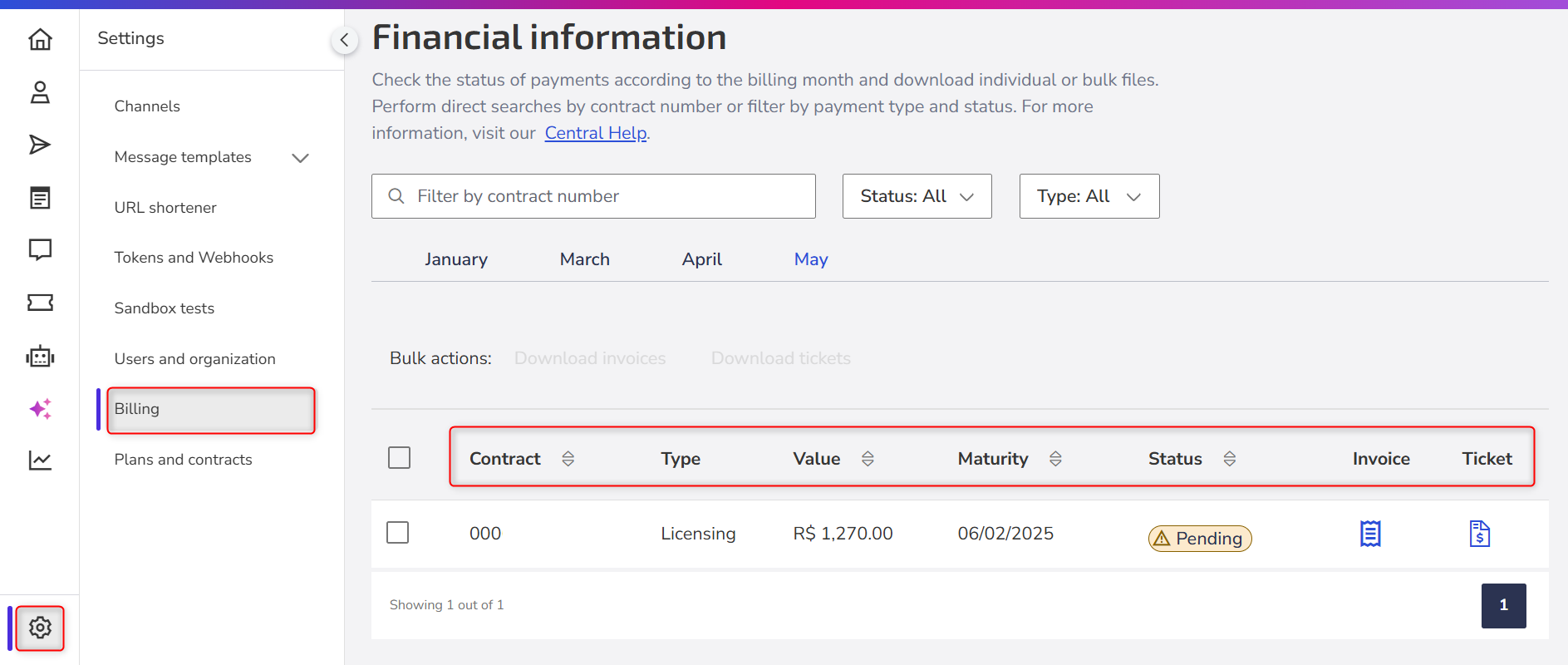Check your payment history, the status of paid, pending, and canceled invoices, and access tax documents directly in Zenvia Customer Cloud by going to the side menu Settings > Billing.
⚠️ Attention: Only users with Admin or Viewer profile can access this section. You can view all financial information from the last six months.
Column overview
| Column | Description |
|---|---|
| Contract | Contract number associated with the invoice. |
| Type | This refers to the type of document:
|
| Value | The total value of the contracted service. |
| Maturity | The deadline to pay the invoice. Billing is completed by the fifth business day of the month. This means invoices are issued between the first and fifth business day of the month following the service month. |
| Status | Indicates the payment status of the invoice:
|
About invoices and tickets
- Invoice: Invoices are generated and sent by the fifth business day of the month.
- Settlement: After payment, bank settlement may take up to three (3) business days.
- Second copy of the invoice: You can download your payment slip, check your payment history, view the status of paid, pending, and canceled invoices, and issue an invoice in the Customer Area, following the step-by-step instructions. If you need a new copy or an extension of the due date, the second copy can only be generated through the chat with Zoe (support).
💡 Tips
|
Frequently Asked Questions
1. How can I generate a second copy of my invoice?
For payment slips up to 90 days past the due date, it is not necessary to generate a new copy. You can pay the original slip available at: Settings > Financial Information select the slip month and click to download. Our slips are registered, so even after the due date, they will still be accepted for payment.
After 90 days past due, you must contact our finance team to regularize the payment.
2. What does the status "Pending" mean?
The status "Pending" means that the payment has not been identified or properly processed by your financial institution. If you’ve already made the payment, wait for the bank settlement, which can take up to three (3) business days. If the payment was not processed, you can request a new copy of the invoice through the Zoe chat.
3. What does the status "Canceled" mean?
The status "Canceled" means that the invoice was canceled before payment. This may occur due to an issuance error or a change in the payment method. If it was canceled by mistake, you can generate a new invoice with the correct amount through the Zoe chat.
4. When can I access my billing document?
The billing document is available for download right after the invoice is paid.
5. What should I do if the payment was not identified ("Pending" status)?
If the payment was not identified:
- Check with your bank if the payment was successfully processed.
- If the payment was made recently, wait up to 3 business days for bank settlement.
- If the issue persists, contact our financial support.
Still need help with payments?
If after following the steps in this article you still have questions, issues, or concerns related to invoices, billing, charges, or payment information for Zenvia Customer Cloud, please contact our finance team:
📧 Brazil Customers: financeiro@zenvia.com
📧 LATAM Customers: financeiro.cvlatam@zenvia.com