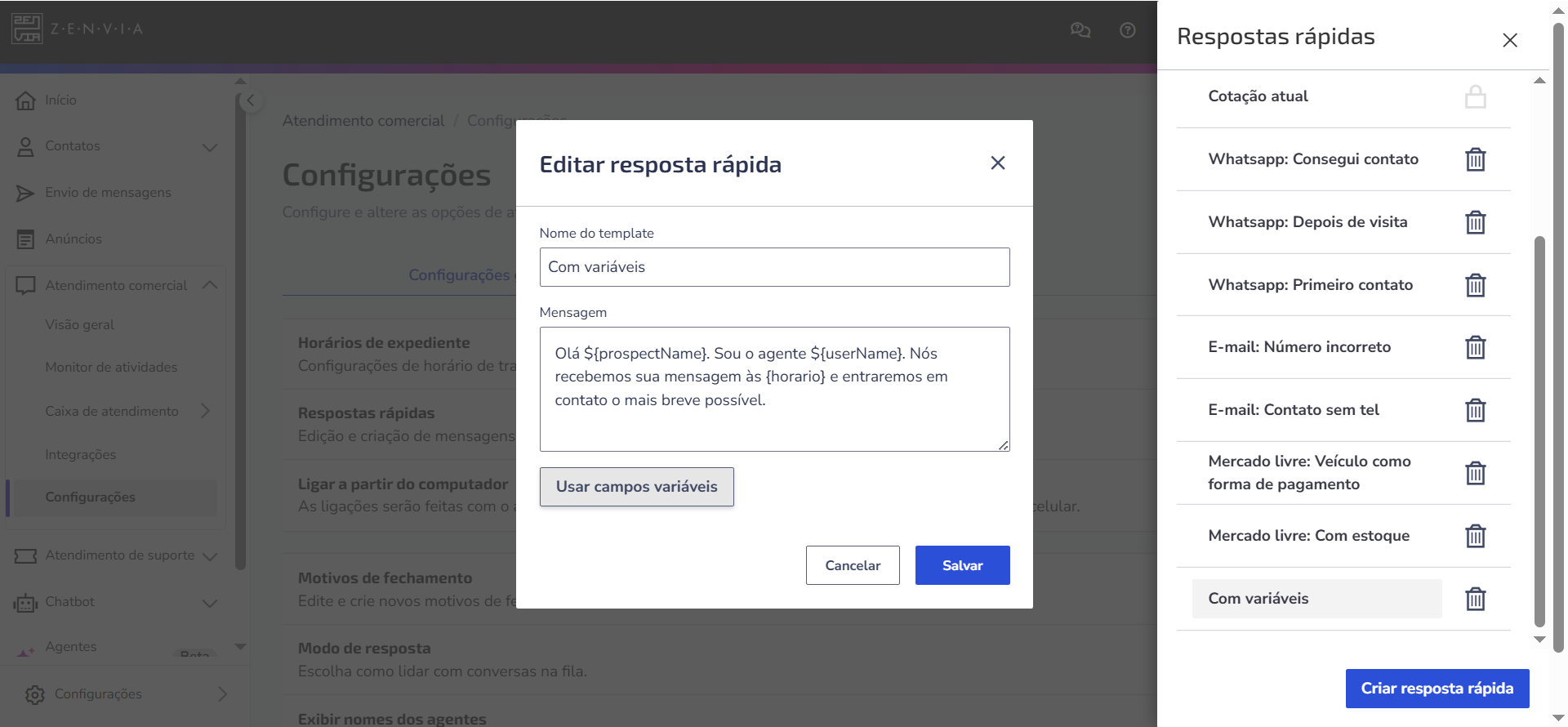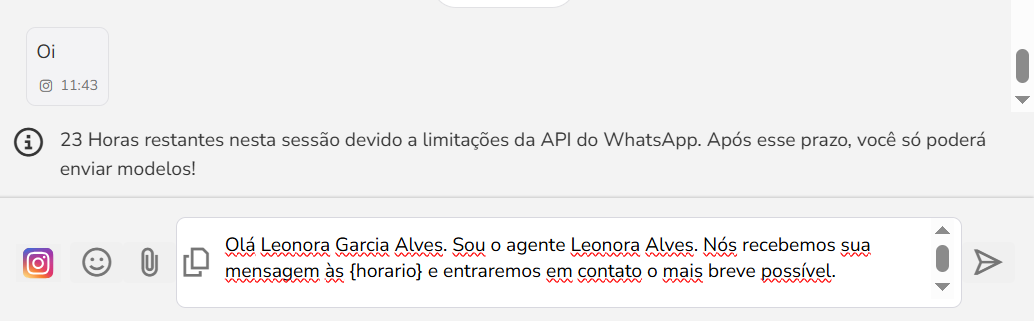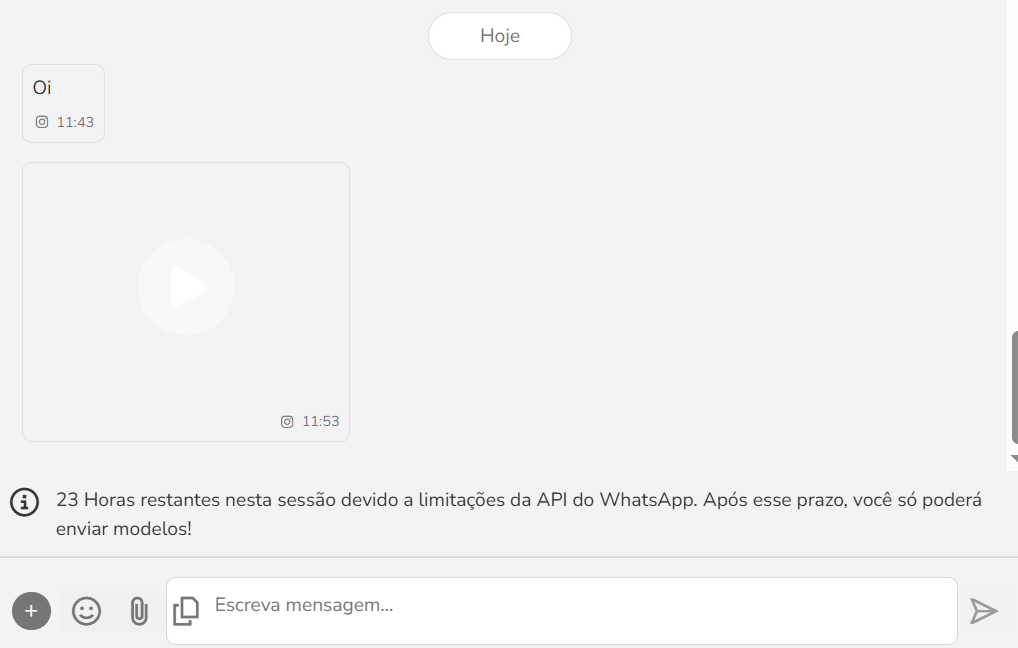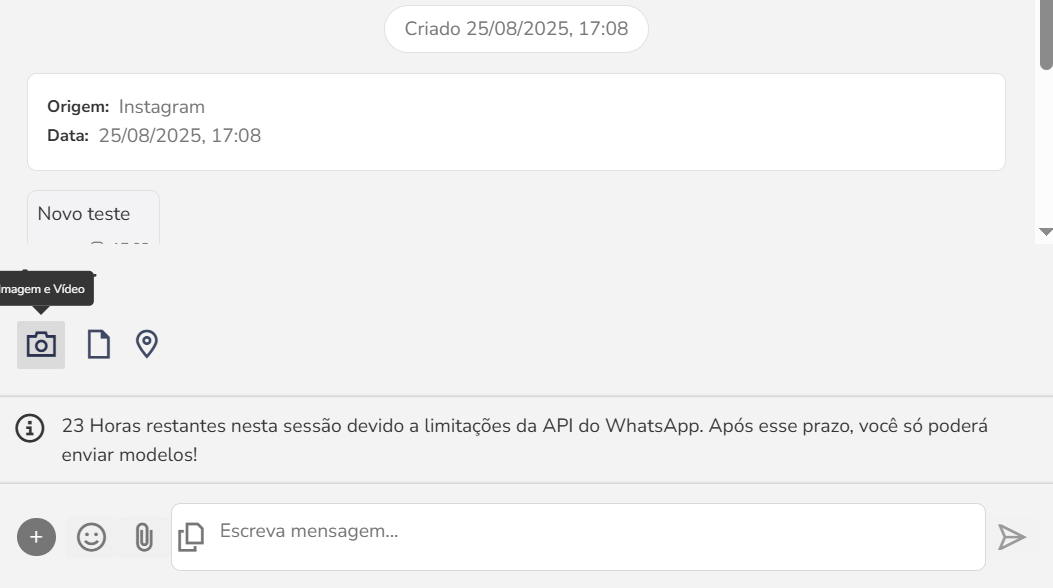Send and receive Instagram Direct messages directly in the Zenvia Customer Cloud commercial inbox, centralizing the conversation flow and ensuring agility in customer service.
Requirements for Use
- Facebook Account with linked Instagram business account connected to Zenvia Customer Cloud.
- Instagram Page Configuration: Ensure that your Instagram page allows messages to be sent via pages with Facebook-approved access.
- On the Instagram profile, go to Settings (three lines menu) > Messages and story replies > Message controls > Allow access to messages.
Interaction with the Contact (Client)
Upon receiving the first message from the contact, a 24h window opens, consuming one InteractionZ.
During this window, it is possible to send and receive unlimited messages without additional consumption.
For the contact, the conversation takes place via Instagram Direct, while the agent interacts through the customer inbox in Zenvia Customer Cloud.
| Contact's View | Agent's View |
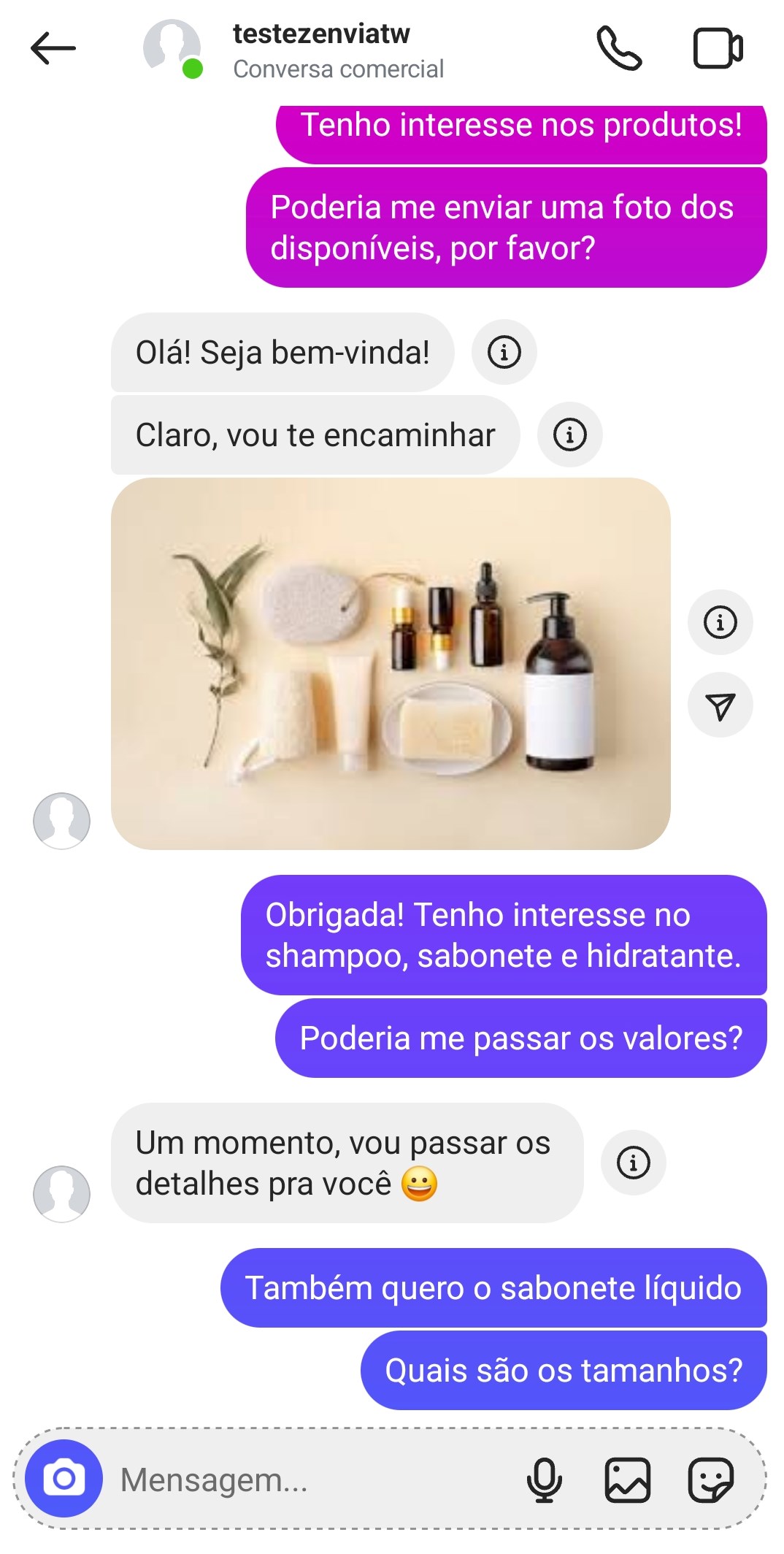 | 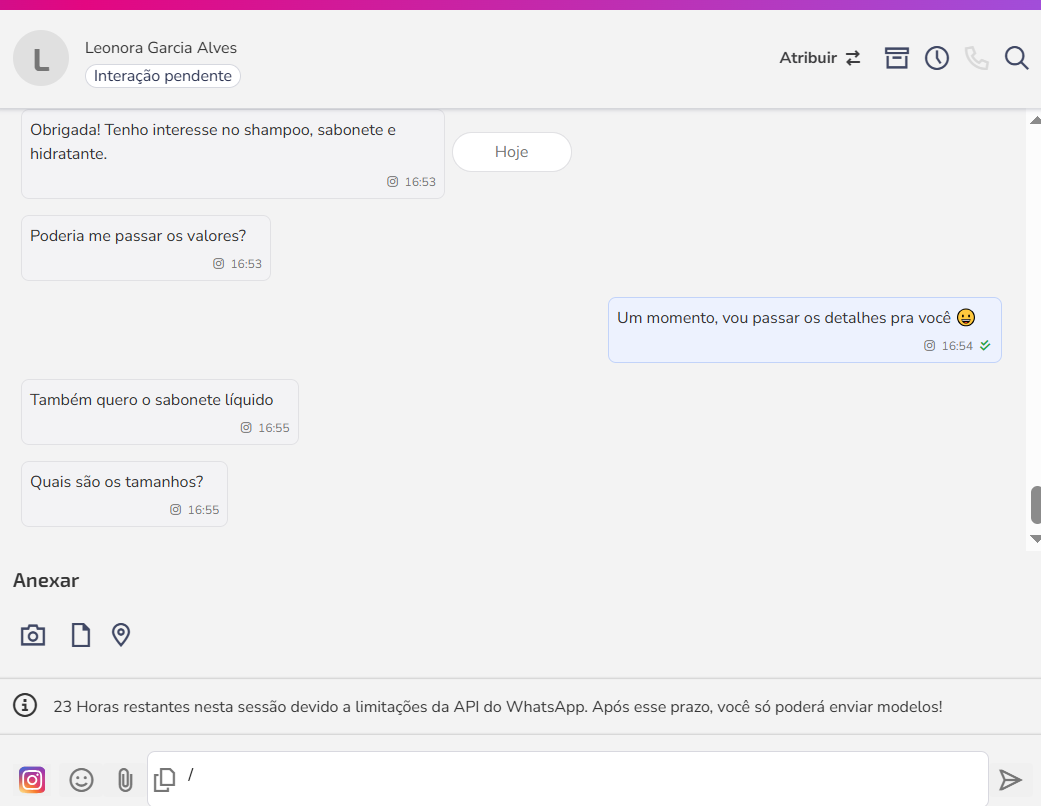 |
Send Text Messages
1. Go to Sales > Customer inbox.
2. Open the conversation with the contact.
3. In the contact's chat:
a. Click the message template icon to send a quick reply.
b. Or type the message directly into the typing field.
4. Press Enter or click Send.
Quick Replies with Variables
Quick replies with variables allow you to speed up service and, at the same time, automatically personalize messages during the conversation.
- When creating a quick reply, you can insert variables already available in the sales settings.
- During the conversation, when selecting the reply, the variable values are automatically filled in (for example: contact name or agent name).
- If a variable cannot be filled in automatically, you will need to manually insert the value before sending.
⚠️ Attention: Check that all variables have been filled in. Otherwise, the message may not be sent or may be displayed with the raw marker (e.g., {{variable}}).
Send Media
In Instagram service via Zenvia Customer Cloud, media types have the following behaviors:
- Images: Can be sent and received by the agent in JPEG or PNG formats.
- Videos: Cannot be sent by the agent, but can be viewed if received from the contact.
| Video Sending | Video Receiving |
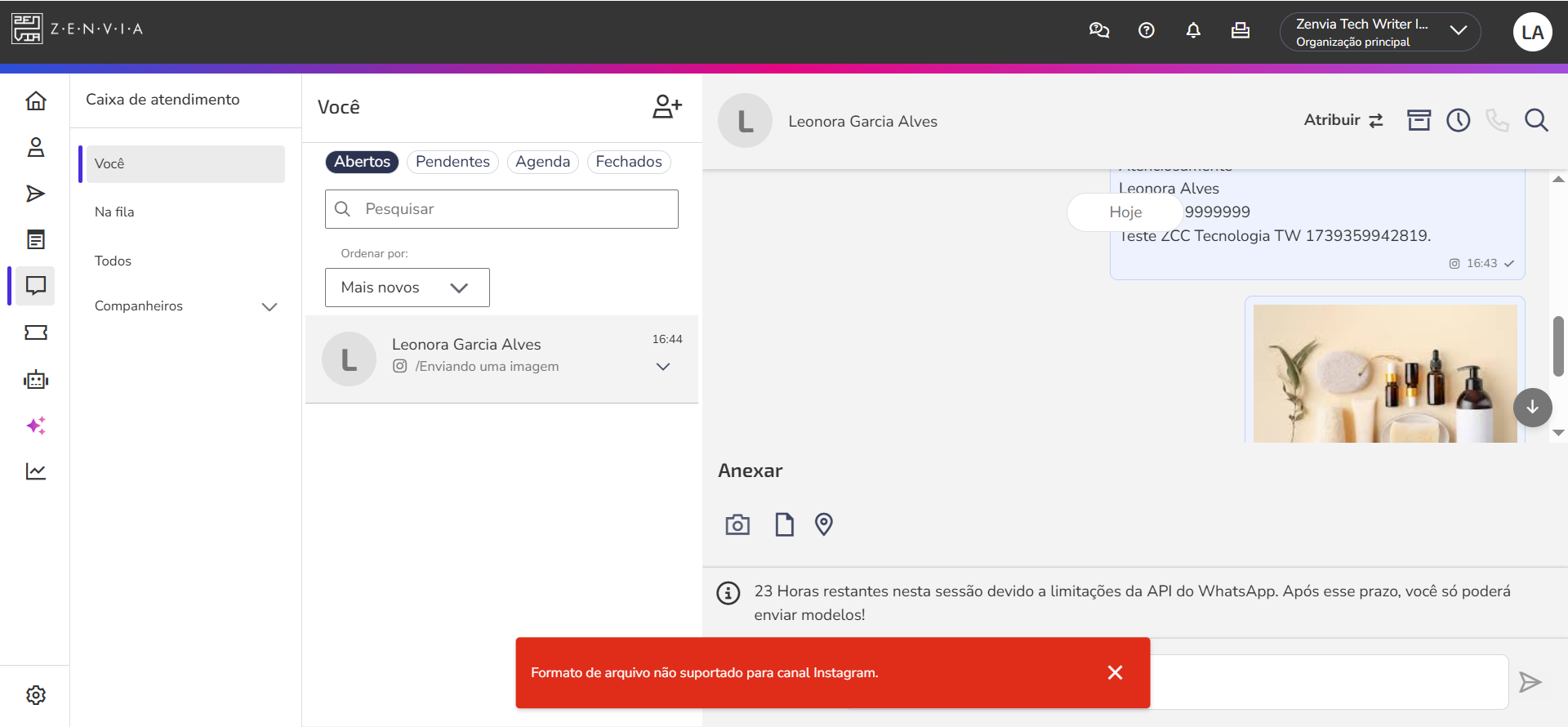 | 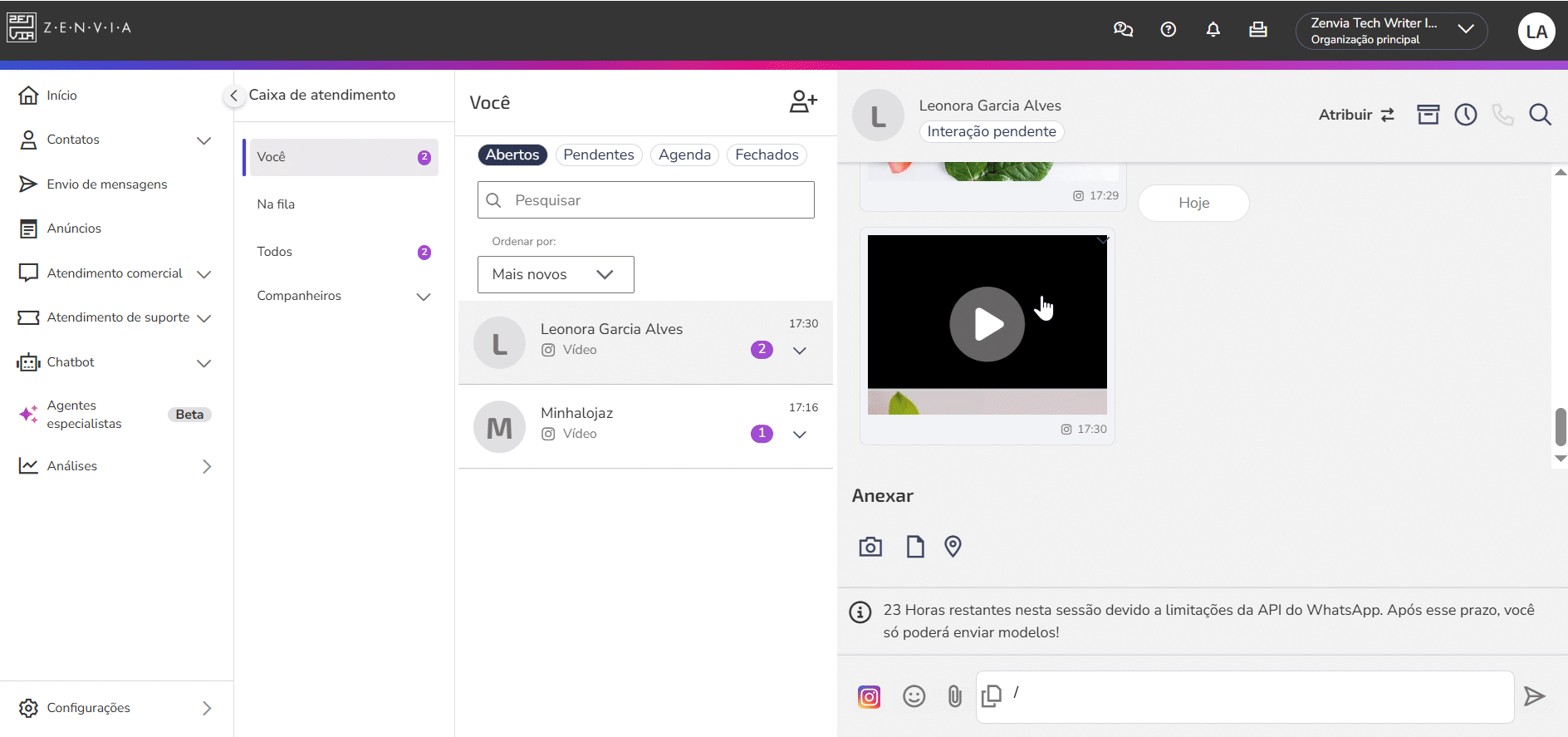 |
- Documents: Cannot be sent or received.
- Audios: Cannot be sent by the agent, but can be received from the contact.
⚠️ Attention: These limitations are from Instagram, and not from the commercial service.
To send media:
- In the contact's chat, click the attachments icon (paperclip)
- Select the camera icon.
- Press Enter or click Send.
💡 Tip: It is possible to send the location directly through the chat. Simply click the attachments icon (paperclip), type the address or location you want to share, and send. This feature is useful for providing the address of stores, branches, service points, or events.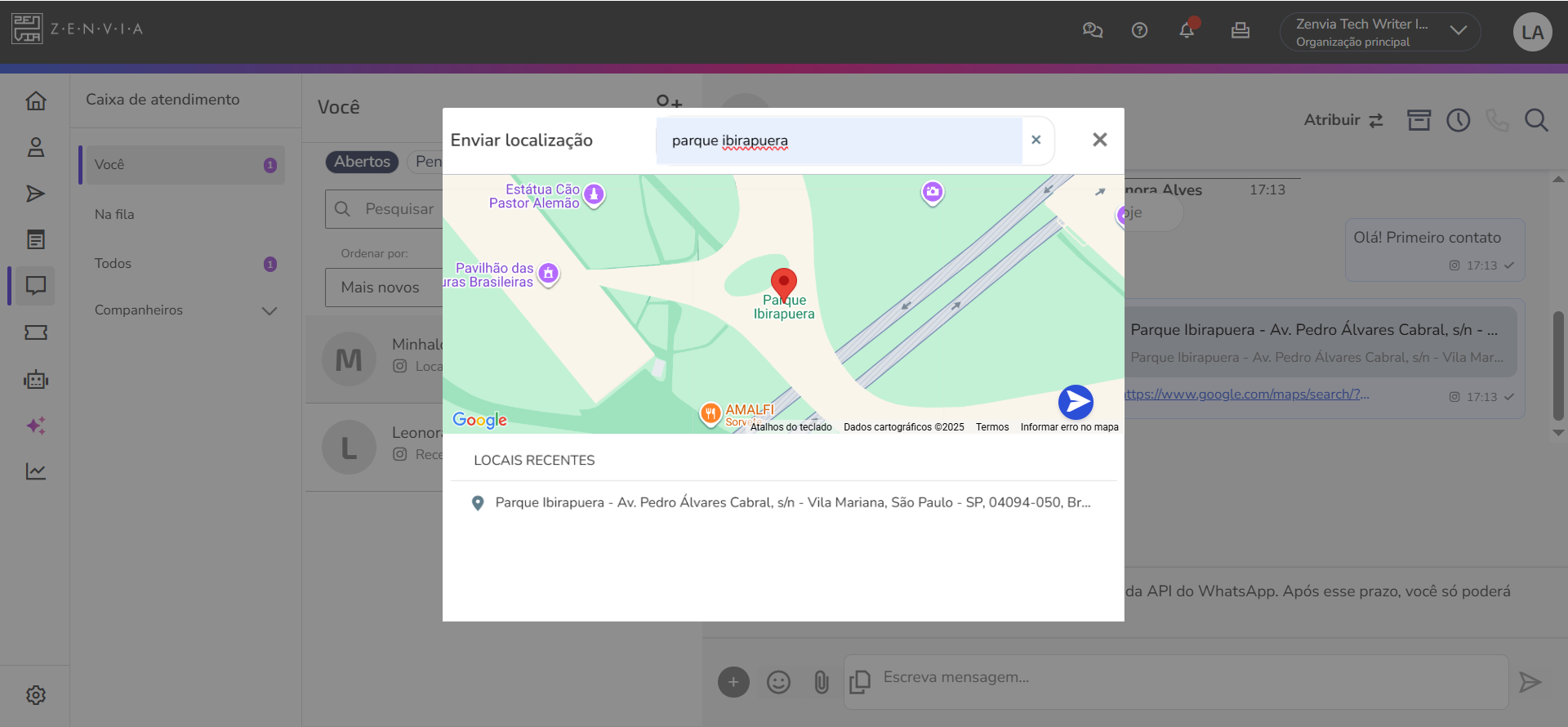 |