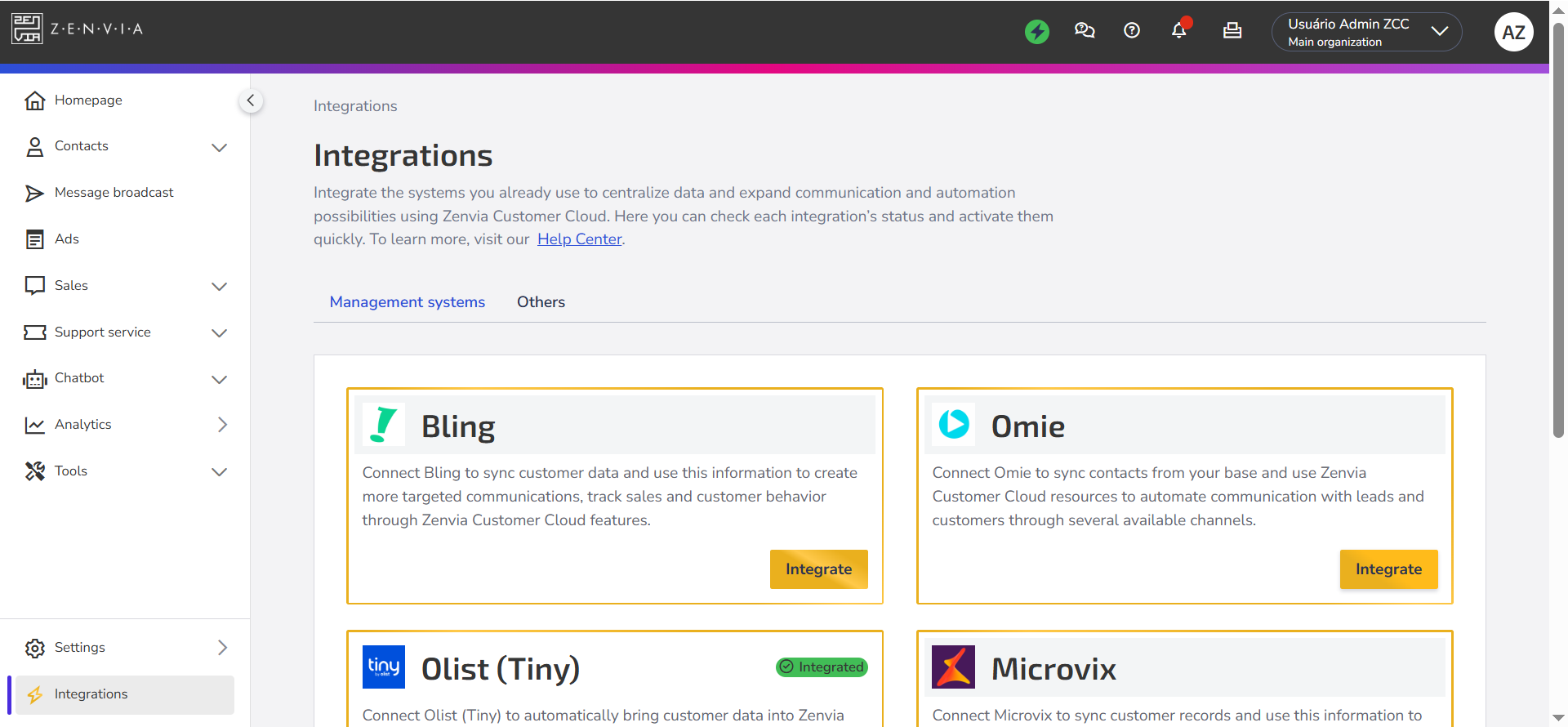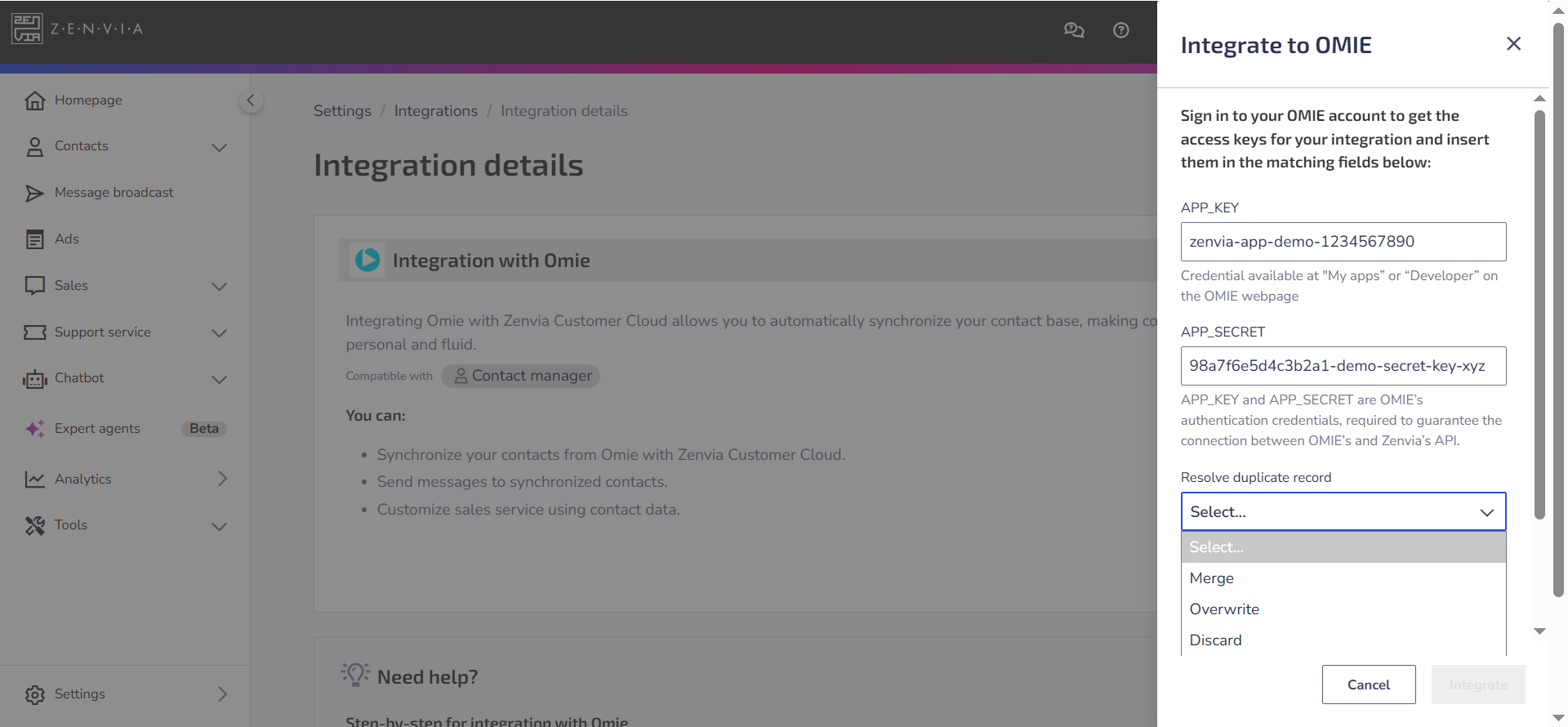Below, learn the step-by-step process to integrate the OMIE Enterprise Management System with Zenvia Customer Cloud.
💡 Tip: Learn more details about OMIE and what is possible with this integration in the article Overview of OMIE.
To understand and explore usage actions, access the article OMIE Use Cases.
Step 1: Access Key
If you already use this , to integrate it with our software you need to obtain the APP_KEY and APP_SECRET access credentials, which are provided by Omie.
Follow the instructions in the Business Management System:
1. Go to https://app.omie.com.br/login/ and log in with your account.
2. In the upper right corner, click the gear icon next to your username.
3. Go to My Applications and click the gear icon again for the desired app.
4. Then select App Summary.
5. Scroll to the bottom of the page to find the Integration Key (API) section, where you'll find your APP_KEY and APP_SECRET.
6. Copy these credentials — you'll need them in the next integration step.
💡 Tip: You can also access these credentials in the Developer Area by clicking Applications and selecting the desired app.
Step 2: Configure the integration in Zenvia Customer Cloud
1. Go to the menu Integrations;
2. Look for Omie and click on Integrate to open the details fields;
3. Enter the access credentials in the respective fields: APP_KEY and APP_SECRET;
4. Choose how the data should be updated when there is a conflict between your system information and the contacts already existing in Zenvia Customer Cloud. The available options are:
- Merge: Combines the data from both contacts, keeping the best of each.
- Overwrite: Replaces all information from the current contact with the data received from the system.
- Discard: Keeps the current contact and ignores the one coming from the system.
A contact will be considered a duplicate if the mobile phone, landline, or email matches any contact already existing in the database.
💡 Tip: See in practice how to resolve contact duplicates in system integrations.
5. Click Integrate to validate the credentials.
Next Steps
Learn how to analyze and apply data to optimize your sales and operations in How to Use Your Management System Data in Zenvia Customer Cloud.
Learn more!
Deepen your knowledge with complementary materials:
- Understand the platform’s features and benefits in the article Omie Overview.
- See practical examples of applying Omie data in Omie Use Cases.