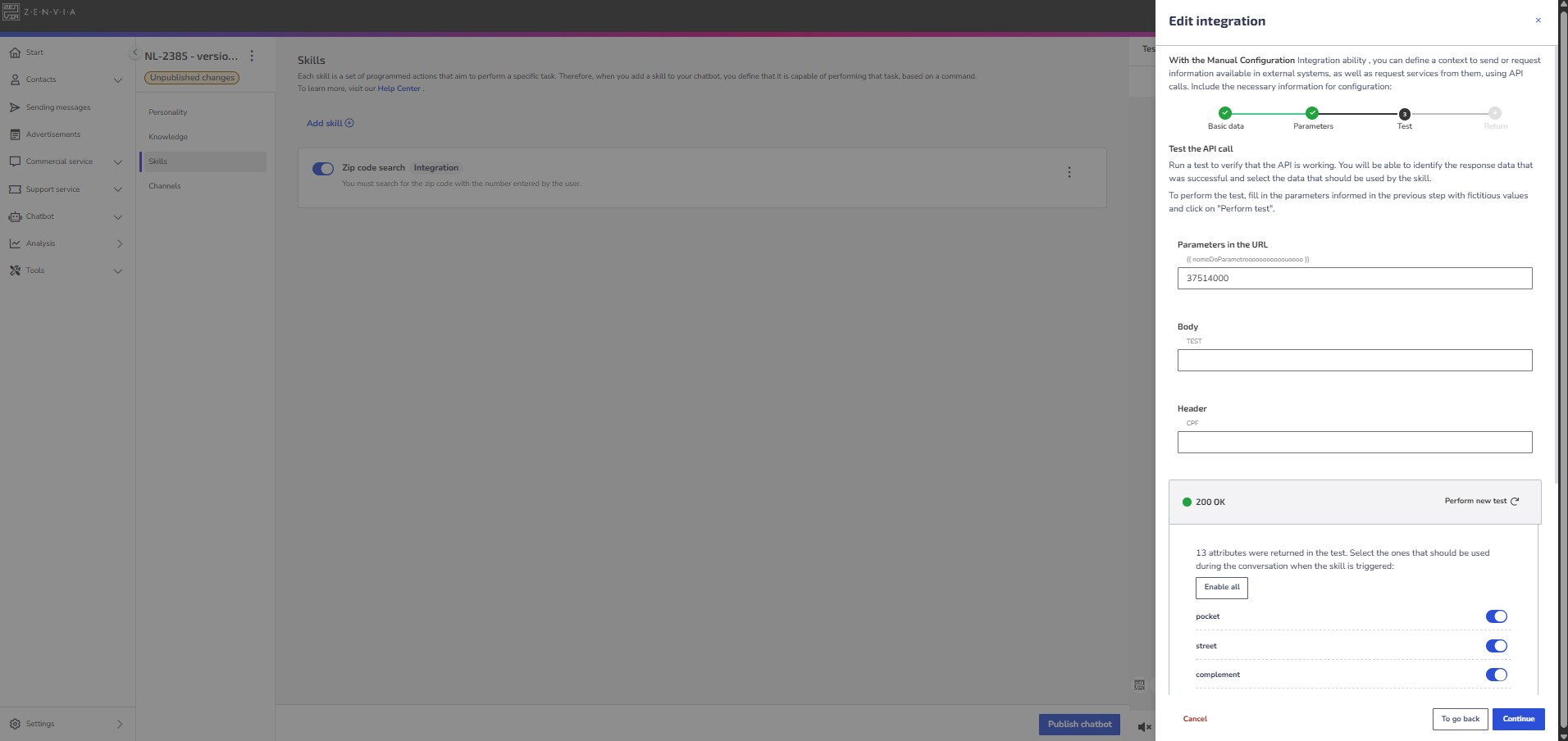This skill allows the chatbot to integrate with an external system to perform a specific action.
Some examples of these actions include retrieving user information, checking order statuses, or generating documents such as invoices.
Example of use
Imagine your client needs to check if there’s an open order. You can configure the chatbot to connect to the order management system via API.
The chatbot asks for the client’s ID (CPF), makes a request to check for open orders, and automatically returns the information.
In this article:
- Add integration skill manually
- Add integration skill with OMIE
- Add integration skill with Sensedia
Practical example tutorial
This skill offers two ways to create a new integration: manually or using a provider.
Next, see how to configure both options.
New integration using manual configuration
- Access the chatbot's Skills screen.
- Click on Add Skill.
- Select the Integration option and click Next.
- Choose the Manual configuration option.
- Give this integration a name, such as "Check Order".
- Define the command to be executed, such as "Check order status".
- Click Continue to proceed to the next step.
Step 1: Basic data
Now, you will configure the API call that the chatbot will make.
Method: Choose the appropriate method: GET, POST, PUT, or DELETE, depending on the request to be made. Example: For retrieving information, the GET method is typically used.
URL: Enter the URL of the external system’s Endpoint to be called. Example:
https://api.example.com/ordersURL Parameters: If you want to add parameters within the basic URL structure, specify the values below:
3.1 Field: Add the necessary fields, such as CPF or Authentication Token.
3.2 Value: Define whether the value will be fixed or variable.
This allows you to define specific values for these parameters. Example: To pass an order ID, the URL can be configured as: https://api.example.com/orders/{{orderId}}.
Header: Indicate the initial data that should be processed to define the context in which API interactions occur. If validation or authentication is required, for example, it must be included here. This validation ensures that the chatbot requests the value from the user in the correct format, preventing errors when the API does not perform this verification automatically.
Body: Specify the additional data that must be processed by the API. The body is only used for methods that handle data processing, and is not necessary for those that simply retrieve data.
Finally, click Continue to proceed to the next step.
Step 2: Test the API call
In this step, you can test whether the integration is working correctly.
Click on Run test for the system to make the API call and display the response, which can be:
🟢 200 OK: Means that the test was successful and the system displays the returned attributes, such as Name, CPF, Address. Enable or disable which attributes you want to use to handle the return (step 4 below).
🔴403 – Authentication error": It means that the test was not successful. The system will display the error if it exists for correction.
Step 3: Handle response
Finally, define how the AI chatbot should handle the data returned by the API call.
How to handle response data:
- Only confirm the call result: The chatbot can simply confirm the response. Example: If the customer has an open order, the chatbot may respond: "There is a pending order."
- Send as a file: If the response contains a link to a file (for example, a payment slip), the chatbot can provide it to the user. Example: "Here is the link to your payment slip."
- Send as text message: The chatbot can generate a message with the returned attributes. Example: "Your order #12345 is in progress."
How to handle filled variables:
- Replace all values: By default, all returned values will be automatically replaced every time the API call is redone. This prevents old values from causing inconsistencies. Example: If a customer first checks order #12345 and then order #67890, the chatbot will automatically update the data, displaying only the information related to the most recent order.
- Keep selected variable values: If preferred, specific values can be preserved. To do this, simply select the desired variables, ensuring that they are not overwritten in subsequent calls. Example: If the variable "Customer Name" was filled in during the first inquiry and you want to keep it fixed, you can select this variable. Thus, even if a new API call returns another name, the chatbot will continue using the original value.
New integration using a provider
In this option, you configure the chatbot to perform actions through integration with external applications that have already been configured in their own systems.
Currently, it’s possible to integrate with Omie and Sensedia. So, if you use them, you can connect an IAG chatbot to data available in these two tools to help solve your customers' issues.
Follow the steps:
Access the Chatbot Skills screen.
Click on Add skill.
Select the Integration option and click Next.
Click on Using a provider.
Choose your preferred system. Currently, Omie and Sensedia are available.
Click Continue to proceed.
Next, follow the tutorial for the chosen provider.
Integration with Omie
If you use Omie, you can connect an IAG chatbot to the information in this ERP so that the chatbot can resolve common customer issues.
Follow the steps:
Step 1: Basic information
Fill in the requested fields:
Name: Give this integration a name, like "Check order".
Command: Define the command that will be executed, such as "Check order status".
Click Next to proceed.
Step 2: Select the action to be executed
Choose one of the available options to define the action the chatbot will perform when this skill is triggered. The available actions are:
Order status check
Stock check
Send payment slip
List recent payment slips
Customer registration verification
Finally, click Create skill. Done! Your skill has been added to the chatbot.
To edit it, click the three-dot icon next to the skill.
Integration with Sensedia
If you use Sensedia’s global API solutions, you can integrate and select which of the APIs registered on the platform will be used in the IAG Chatbot to better serve your customers.
Follow the steps:
Step 1: Connect with Sensedia
Fill in the required fields:
Token: Enter the token retrieved from the Sensedia platform.
URL: Insert the endpoint to query the APIs.
Step 2: Enter basic data
Skill name: Define a name for the skill.
Activation command: Choose the command that will activate this skill during conversations.
Step 3: Select the API to be executed
Choose an environment.
Select an API group.
Choose the specific API to be used by the chatbot.
If necessary, define the request parameters: URL, header, and body.
Field values can be:
Fixed: Enter a static value.
Variable: Define which data the chatbot should ask the user during the conversation.
To add more fields, click Add field.
Step 4: Test the integration
Run a test to ensure the integration works.
Review the response data and select which attributes should be used by the skill.
By default, all response attributes are selected. Uncheck those you don’t want to use.
Step 5: Handle the response
Lastly, define how the chatbot should handle the selected attributes in the AI journey. You have three options:
Only confirm the result: The chatbot simply confirms the response. Example: If there is an open order, the chatbot replies confirming that.
Send as file: If the response contains a file link (e.g., a payment slip), the chatbot can provide it to the user.
Send as a text message: The chatbot can send a message with the returned attributes. Example: “Your order #12345 is in progress.”
Click Add skill to finish. Done! Your skill has been added to the chatbot.
To edit it, click the iconde + next to the skill.
Useful information about integration with external providers
For the chatbot to access ERP information, your Customer Cloud account must be integrated with the provider first. For more details, see Integrate Omie with Zenvia Customer Cloud.
The chatbot will be able to access information such as stock, prices, and purchase/sales order status.
Each skill should contain only one action from the Omie integration.