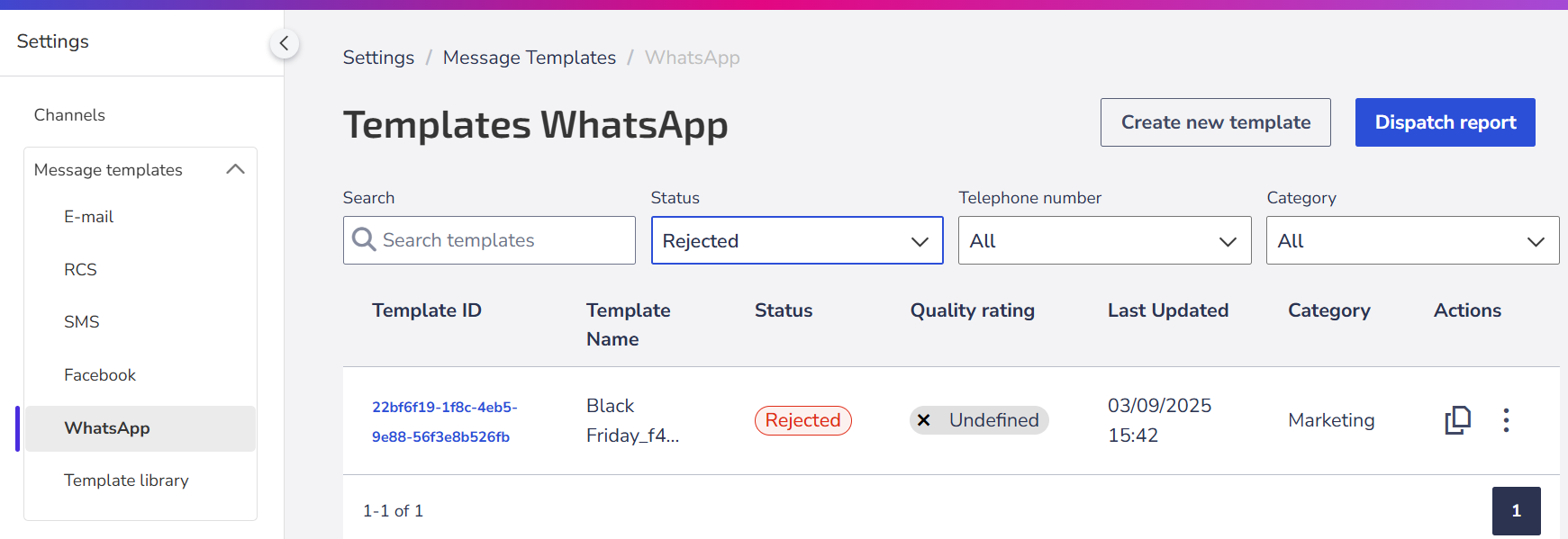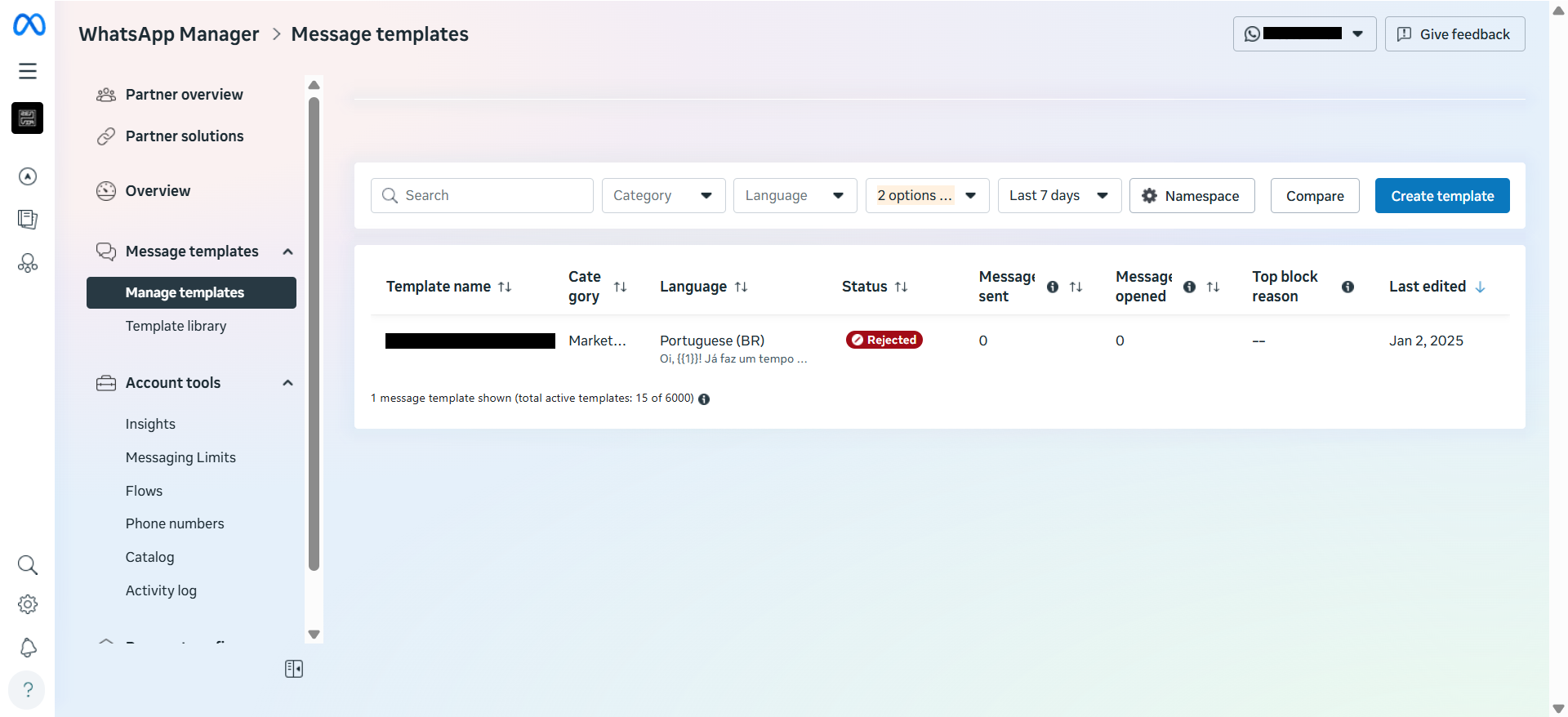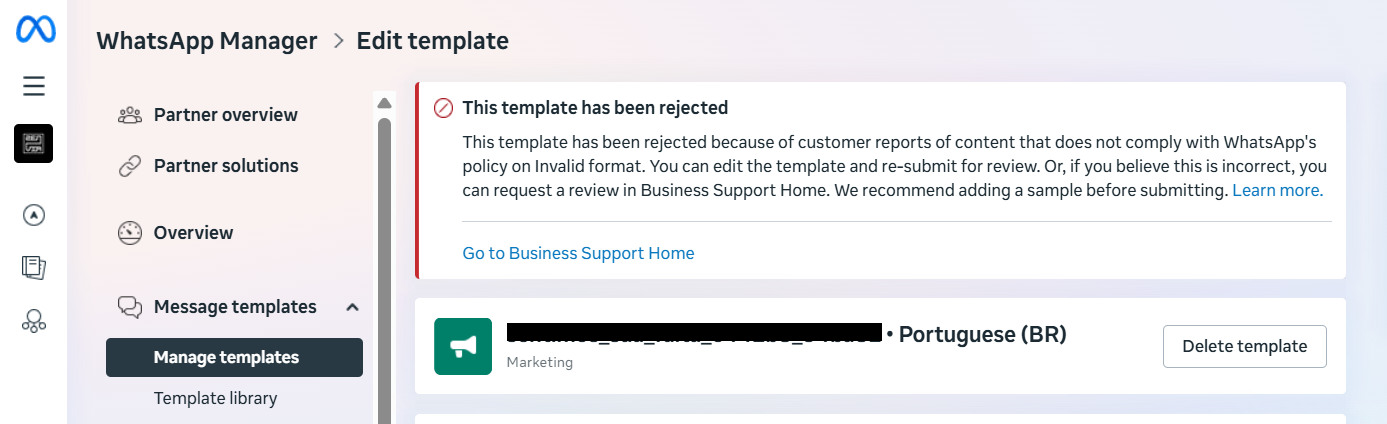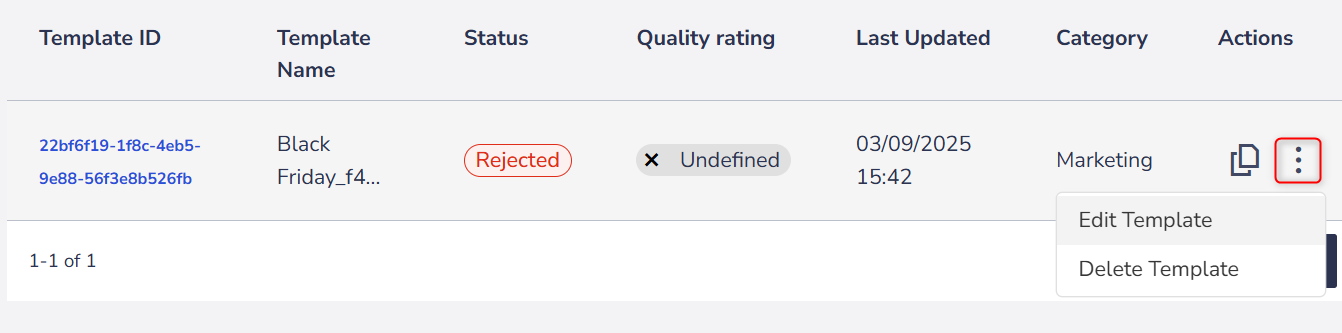All WhatsApp templates need to be approved by Meta before being used in campaigns or conversations with your contacts.
When accessing Settings > Message templates > WhatsApp, if you see the status Rejected next to the template name, it means Meta has rejected the content.
To resend the template, you need to identify the reason for the rejection, adjust the content, and submit it again for approval.
Reasons for template rejection
Below are the most common errors that lead to rejection - and should be avoided when creating your templates.
1. Issues with dynamic fields (parameters)
- The parameters are missing or have incorrect keys. The correct format is {{1}}.
- The parameters contain special characters (#, $, %).
- The numerical sequence of the parameters is incorrect (e.g. incorrect: {{1}}, {{2}}, {{4}}, missing {{3}}).
- There are excessive parameters in relation to the message length. Reduce the number of variables or increase the content.
- The template starts or ends with a parameter. Isolated parameters are not allowed.
2. Content and policy violations
- Violation of WhatsApp Commercial Policy: If the template promotes goods or services, the content and media must follow Meta's commercial policies (descriptions, prices, taxes, and mandatory disclosures).
- Violation of WhatsApp Business Policy: Do not request sensitive information, such as full credit card numbers, bank accounts, or personal documents. Only partial identifiers (e.g., last 4 digits of CPF/SSN) are allowed.
- Abusive or threatening content: Avoid messages that pressure the client, threaten legal action, or publicly expose the user.
- Inappropriate or offensive content: WhatsApp prohibits any use involving illicit activities, sexually explicit materials, hate speech, or promotion of violence.
3. Template duplication
- The template is identical to another already existing one (same text in the body and footer).
- Duplicate messages are automatically rejected.
4. Character limits and formatting
- The body component has character limits that vary according to the format and category of the template.
- The use of emojis is also limited in some cases.
- Check that the text does not contain line breaks, excessive spaces, or spelling errors.
Where can I check the reason for rejection?
If you need to confirm the specific reason for the rejection, follow the steps:
- Access your account in the WhatsApp Business Manager.
- Go to Message templates > Manage templates.
- Click on the rejected template.
- Select Edit template. The reason for the rejection will be displayed in an error caption.
How to resend a template for approval
- Go to Settings > Message templates > WhatsApp.
- Locate the rejected template.
- Click on the options menu (⋮) and select Edit Template.
- Read the instructions and click on Start editing.
- Make the necessary adjustments and resubmit for approval.
⚠️ Pay attention to editing limitations:
If you prefer, you can delete the template by clicking on the three-dot menu > Delete Template and create a new template for submission. |
What can be changed in the template?
- Header: Choose between no header, media, or text.
- Message body: Change or adjust the text, adding or removing information.
- Footer: Add or remove the message footer.
- Buttons: Modify or delete registered buttons.
Examples of templates
✅ Approved
“Hello {{1}}, your invoice for {{2}} is available. Access your panel to view and pay. If you need help, our team is at your disposal!”
“Hello {{1}}, your order for {{2}} has been successfully received. Your order number is {{3}}. You can track the status and see all the details at {{4}}.”
“Hello {{1}}, you have earned a 20% discount on your next purchase! Use the code {{2}} until {{3}}.”
❌ Rejected
“You have an outstanding debt. If you do not pay, we will inform your family and colleagues.”
*(Threatening content)*
“Hello {{1}}, we are offering a special discount. Take advantage now!”
*(Generic content, no context)*
“{{1}} Hello! Here is the information: your flight to {{3}} is on {{4}}.”
*(Parameters out of order)*
💡 Tips for creating templatesCreating well-structured templates ensures quick approvals and a good experience for clients. Follow these tips to avoid rejections. 1. Template naming
2. Category selection
3. Clarity and objectivity
4. Message context
5. Correct formatting
6. Good communication practices
|