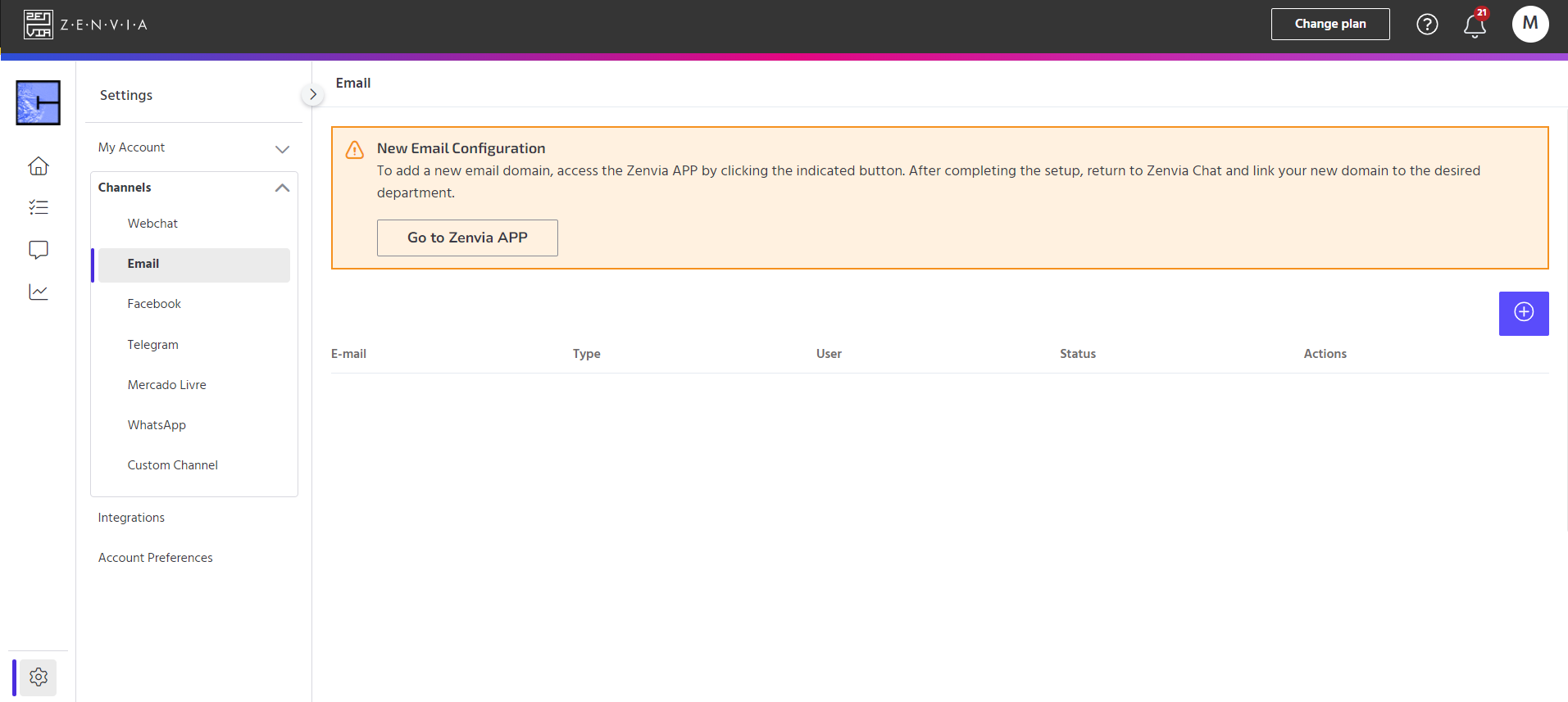With the email channel, it is possible to receive and respond to emails through Zenvia Chat. Email is a form of electronic communication that allows messages to be sent between people over the internet. It works like a digital letter, where you can write a message, add attachments such as documents or images, and send it to the desired recipient.
⚠️ Attention: If you have the old email configuration in Zenvia Chat, you will need to remove the forward email field when following the steps below.
To access this feature, go to Zenvia Chat - Administrator Profile > Settings > Channels > Email.
To add a new email domain, follow the steps below:
1. Access the Zenvia App
In the Zenvia App, add an email domain. See the step-by-step guide to Configure the email channel in the Zenvia App.
2. Add the email in Zenvia Chat
After configuring your email in the Zenvia App, add your email domain to the desired department here in Zenvia Chat. To do this, click on the +.
- Choose the type of email sending:
- All;
- Active email: email sent through the Contacts screen;
- Recontact with customer: email sent from the History screen when resuming contact;
- History email: used to send conversation history by email;
- Inbound email: received email.
- Choose the desired email.
- Choose the department:
- Support;
- Finance;
- HR;
- Etc.
Add the email address and the department to which the email will be directed. Once done, click Save. On the main screen, under Actions, in the three dots on the right side of the email, you can also view the Details or Delete the included contact. You can also change the Status of the email, setting it to active or inactive as needed.
Operating rules after integrating the email channel
Check out the operating rules after integrating the email channel into the Zenvia Chat platform! A protocol/service number will be created for each sender (customer's email address).
How will it work in practice?
The user sends a message from the email joao@zenvia.com, for example, to the email configured on the Zenvia Chat platform. This email will arrive in Zenvia Chat in the form of a service ticket, and a protocol number will be generated.
How will the tool behave next?
If the same sender (in our example joao@zenvia.com) sends a new email, and the first protocol/service ticket has not been closed in Zenvia Chat, the service ticket will be updated with the content of this new email. The tool will group these to avoid duplicates. If the customer sends an email (using joao@zenvia.com) and the first service ticket has already been closed in Zenvia Chat, a new protocol/service ticket will be created.
Done! Process completed!