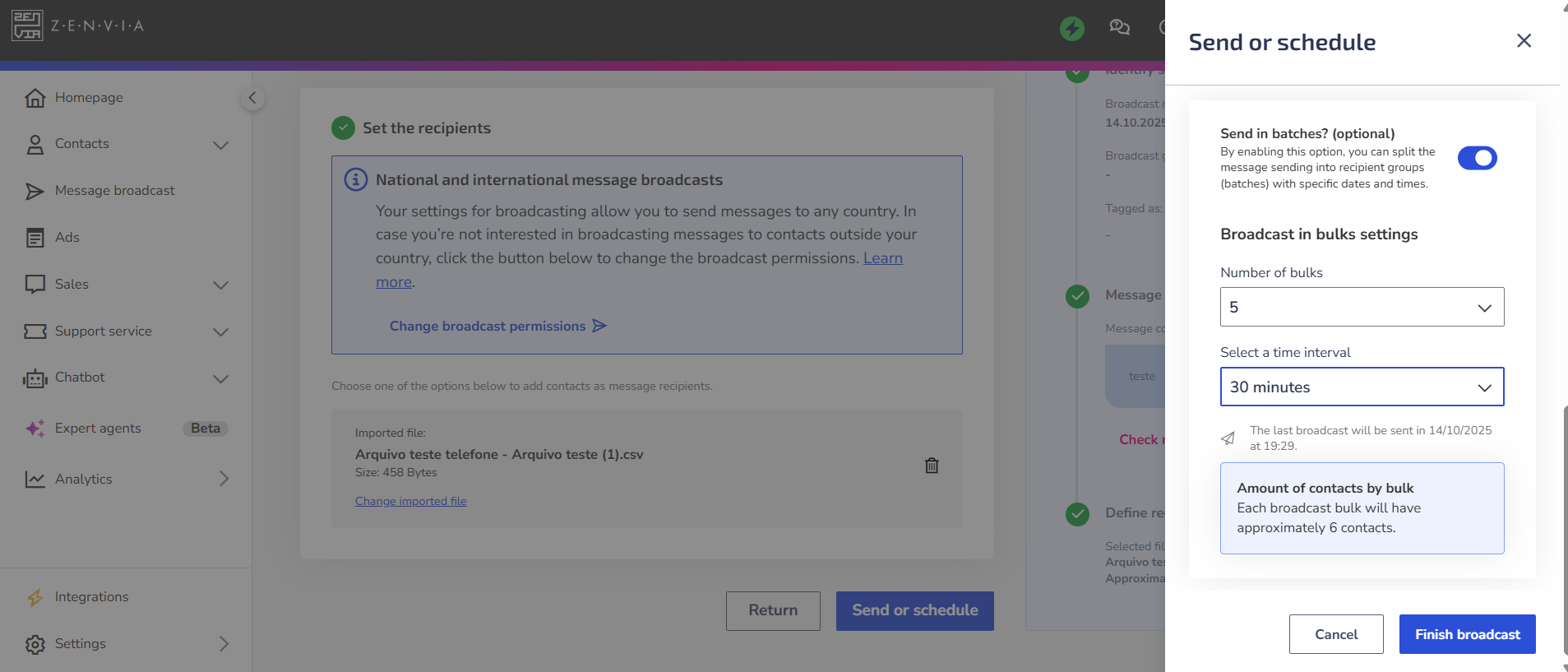For Email, SMS, or WhatsApp campaigns, you can choose to send messages in batches, allowing you to divide recipients into smaller groups instead of sending to everyone at once.
⚠️ Attention: Batch sending is only available when the message is sent via file import. It is not possible to use this option if you choose to send to your contact base or add contacts manually.
Prerequisites
Before configuring batch sending, you need to:
- Create the communication.
- Enable the Send in batches option in the final step of building the send.
AI sending, which automatically selects the best time, is not compatible with batches and will appear blocked if this option is active.
How to configure batch sending
- After reviewing the send summary, click Send or Schedule and select the send method: real-time or scheduled.
- Enable the Send in batches option.
Fill in the batch sending fields:
Number of batches: Choose how many batches your messages will be sent in. The platform allows up to 30 batches, but the number displayed will depend on the number of contacts in your file. For example, if you only have 6 contacts, it will not be possible to select 30 batches.
Select a time interval: Set the time between batches (minutes, hours, or weeks). The system will automatically calculate the date and time of the last batch.
- Click Finish broadcast to complete the process.
Monitoring sends
After sending, you can check the results at Analytics > Message broadcast > Broadcast performance.
In the report, it is possible to view performance by batch, helping to understand delivery and engagement for each group of recipients.