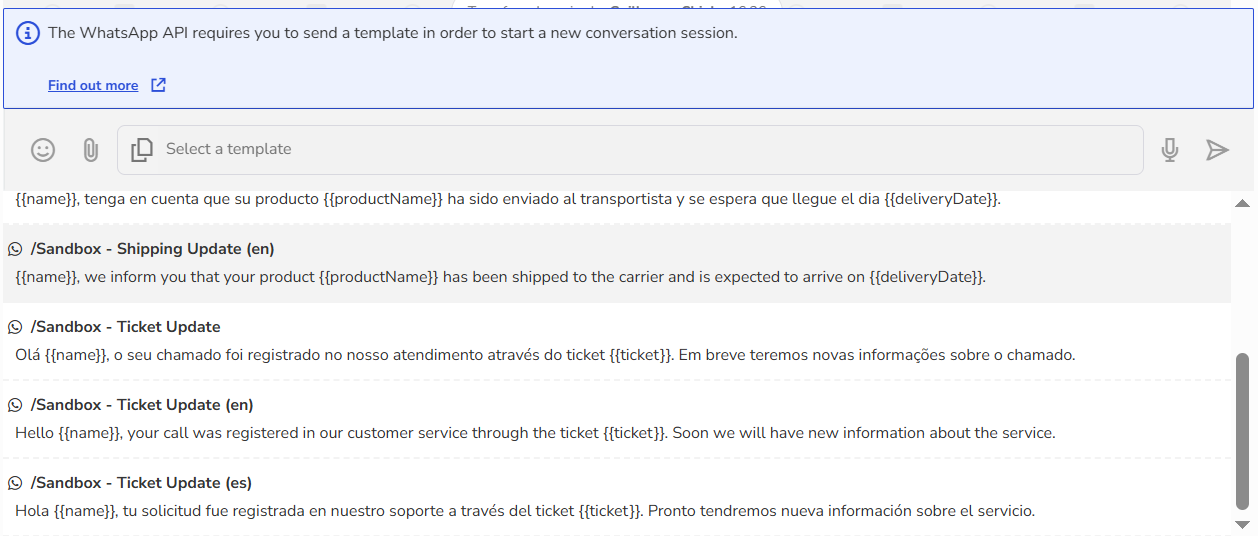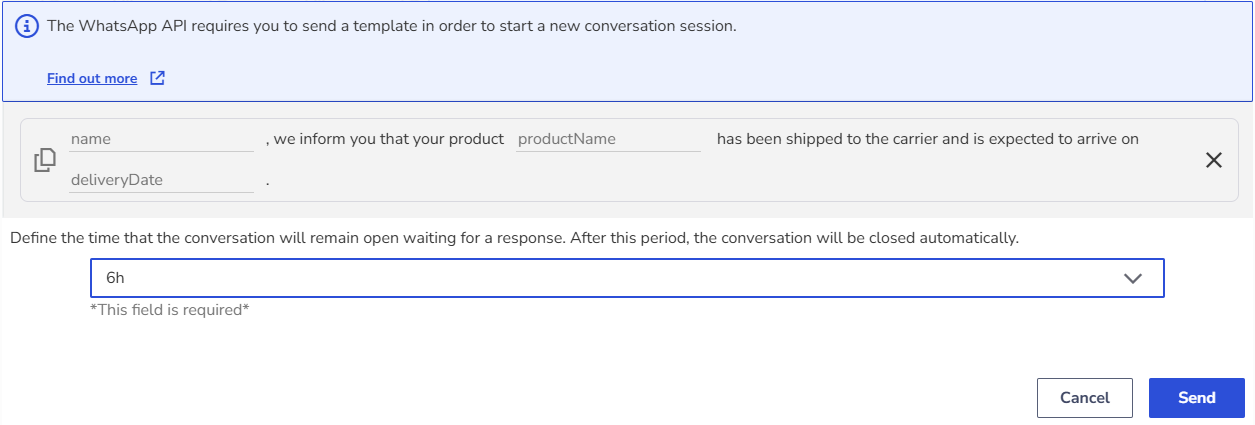Message templates are used to initiate or resume a customer support interaction. Meta requires the use of these pre-approved templates to ensure compliance with their policies, prevent spam, and protect user experience.
All templates must be approved before being sent to ensure that the messages are relevant, clear, and appropriate, especially in proactive communications within and outside the 24-hour window.
This article explains how to send message templates in the chat from the inbox created via Zenvia Customer Cloud.
How the 24-hour window works in support inbox
During a conversation that originated from WhatsApp, a warning message is displayed indicating whether the conversation is within or outside the 24-hour window established by the WhatsApp Business API.
Within the 24-hour window: the remaining time is displayed, during which free-form messages can be sent.
Outside the 24-hour window: a warning is shown indicating that a message template must be sent to resume the conversation.
💡 Tip: The 24-hour windows are related to InteractionZ. Read about InteractionZ conditions and consumption.
How to send a message template
1. Go to Support service > Inbox.
2. Select the desired contact to start a conversation.
3. In the chat with the contact, click on message templates icon
4. Choose a message template from your gallery.
5. Set the maximum time the conversation should remain open while waiting for the customer’s response.
⚠️ Attention: After this period, the conversation will be automatically closed, and the chat history will be attached as a chat action in the linked ticket.
6. Click Send.
💡 Tip: If the contact has an open session or is in a chatbot, it will not be possible to send message templates until the current session is finished or expired.
Done! The message template was successfully sent.