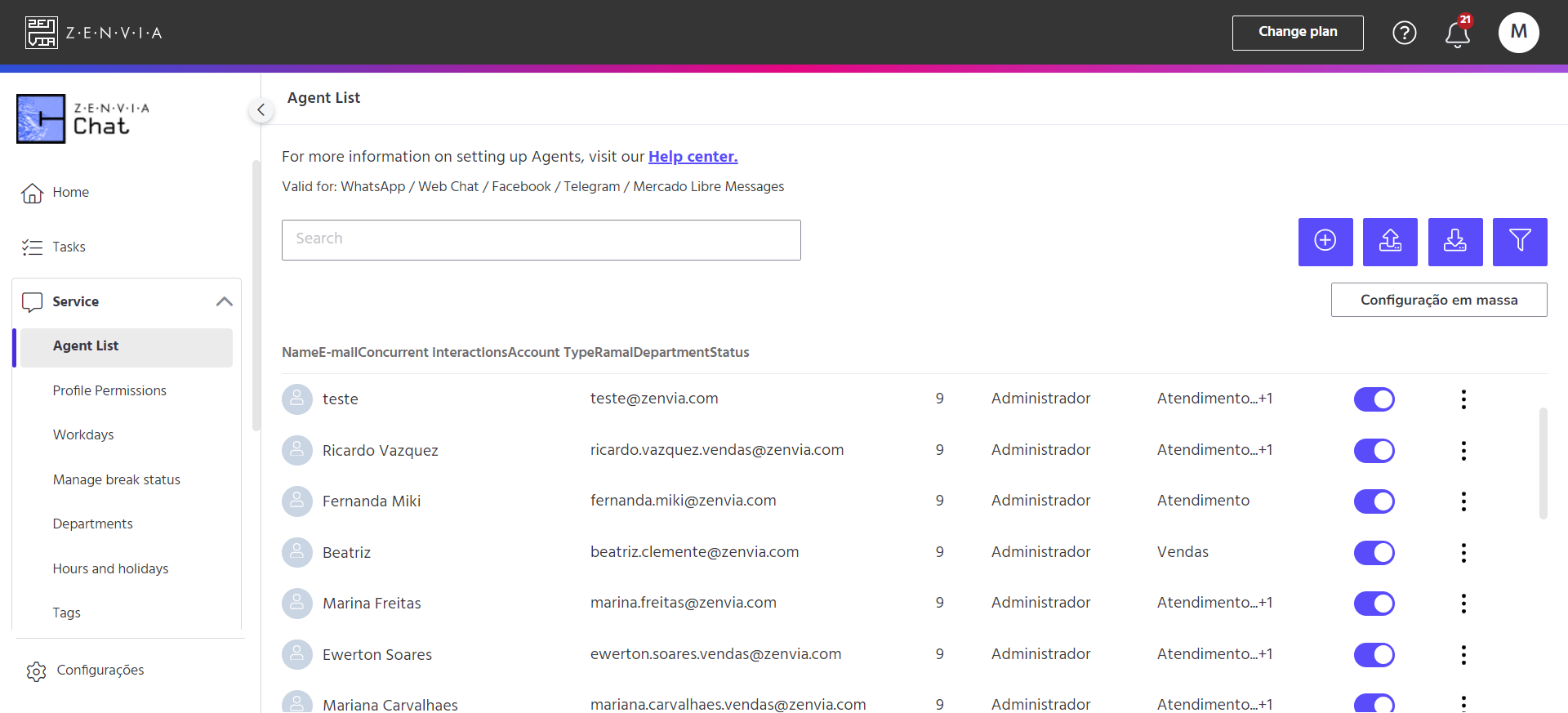This feature allows you to add and edit agents.
To access it, go to Zenvia Chat - Administrator profile > Service > Agent List.
This will display the following information:
-
Agent's name;
-
Agent's e-mail address;
-
Concurrent interactions the agent can have (number of calls that can be made in parallel);
-
Account Type: (permissions or access profiles, administrator or attendant);
-
Ramal: (only valid for accounts with voice integration, this is the agent's extension);
-
Department: (departments with which the agent is associated);
-
Status: (active or inactive).
To edit any of the information, simply click on the three dots to the right of the data under Edit.
⚠️Attention: It is not possible to delete an agent. You can only inactivate it.
In the search field, you can search for a specific agent by their name or e-mail address.
You can click on the Import button to import a CSV file.
You can also export the data to a report by clicking on the Export button.
Finally, to filter by active or inactive agents, simply click on the Filter button.
To change the number of simultaneous interactions in bulk, simply select the Bulk configuration button. This will open the screen with the following information:
Filter
Departments
Select the department(s) or area(s) of the company.
Agents
Select the desired agent(s).
Define the rules
Simultaneous interactions
Set the maximum number of interactions the agent can have at the same time.
Working hours
Define the agent's weekly workload.
Waiting time for customer response
In this field you can choose how many seconds without a response from a customer causes the conversation to lose priority. After the time limit you set, the call will lose priority and be redirected to pending. The call will be routed to an available agent automatically as soon as the customer replies.
Waiting time limit in case of agent disconnection and inactivity
In this field you can choose how many seconds your customer will be disconnected from the agent. After the time limit has been set, the call will be redirected to the highest priority queue so that another agent can continue the conversation.
For every X deprioritized calls, receive 1 new call
Here, the Admin user can choose from the predefined options, a proportion for the entry of a new service. In other words, for every X deprioritized calls, they can set the agent to receive 1 new call. This functionality allows the agent to make a clear distinction between calls that have been made and those that have been deprioritized due to lack of interaction.