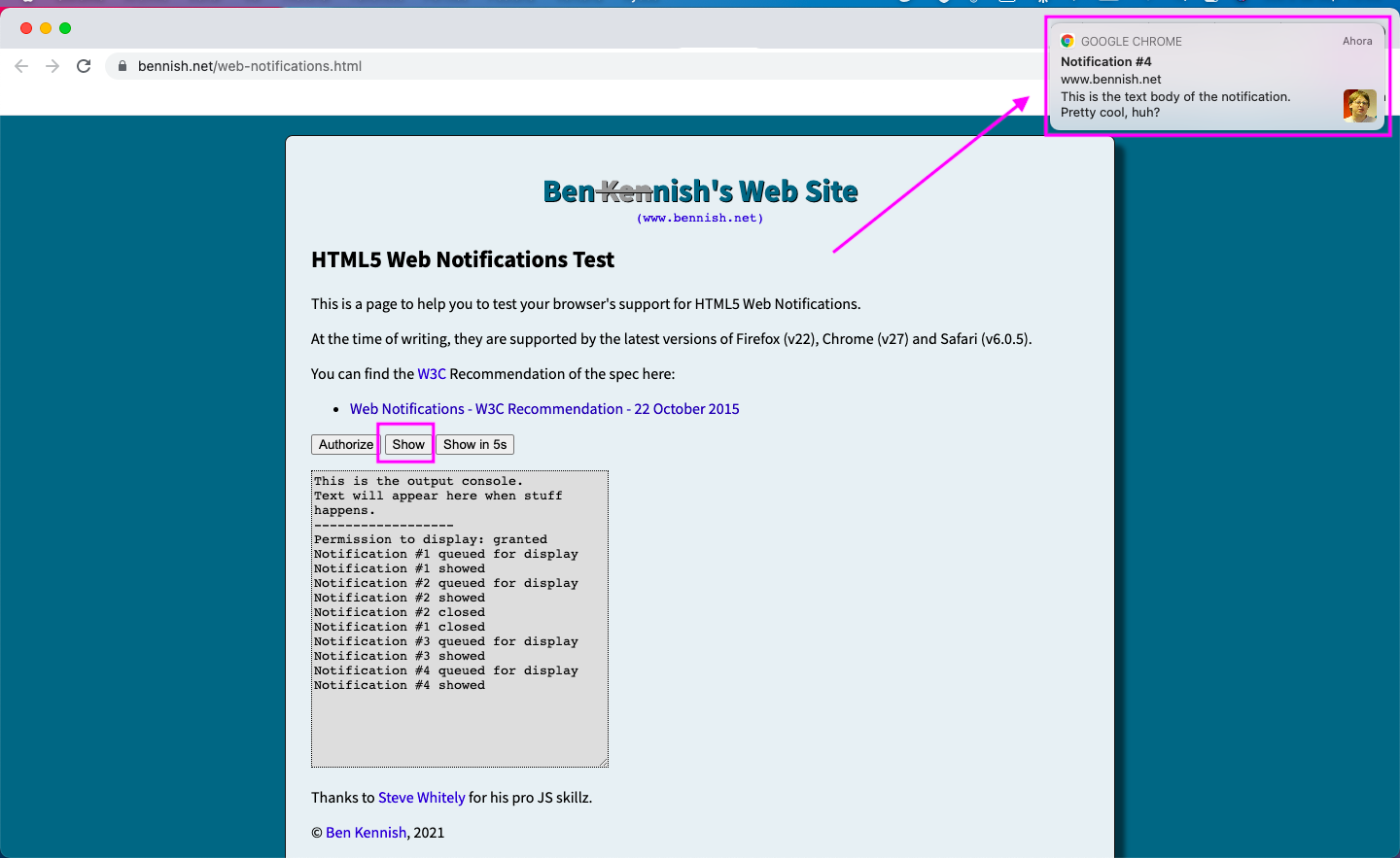For a better performance of Zenvia Conversion, you need to install Google Chrome. You can install it by clicking this link.
I'm not receiving notifications from any websites
Check that notifications are activated in your browser.
Go to chrome://settings/content/notifications and enable the "Sites can ask to send notifications" option. If you select "Don't allow sites to send notifications", no website will be able to send you notifications.
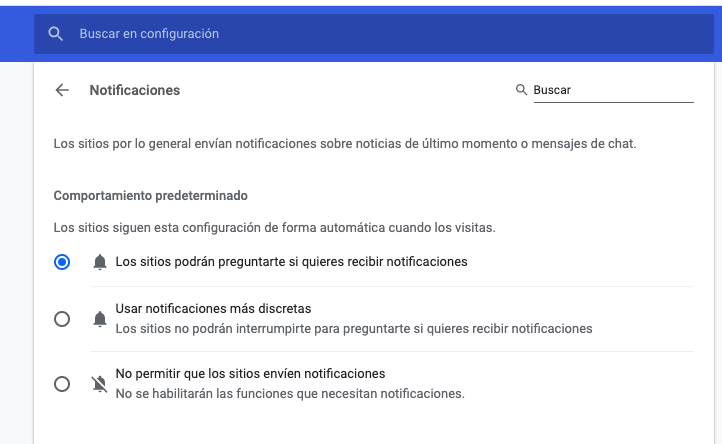
Make sure you are allowing browser notifications in your device's settings.
For Windows, open the Start Menu and click on the Settings button. Once there, go to System > Actions and Notifications and from there enable Chrome notifications, or whichever browser you are using.
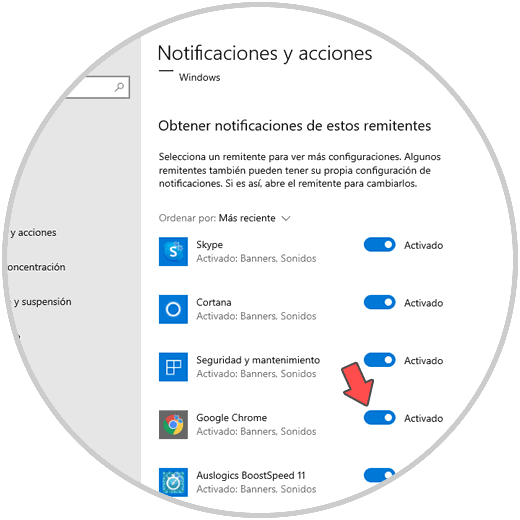
For Mac OS, got to System Preferences > Notifications and from there ensure that you are permitting notifications for your browser. Keep in mind that you will see notifications in the format you select. We suggest that under Group notifications you select no.
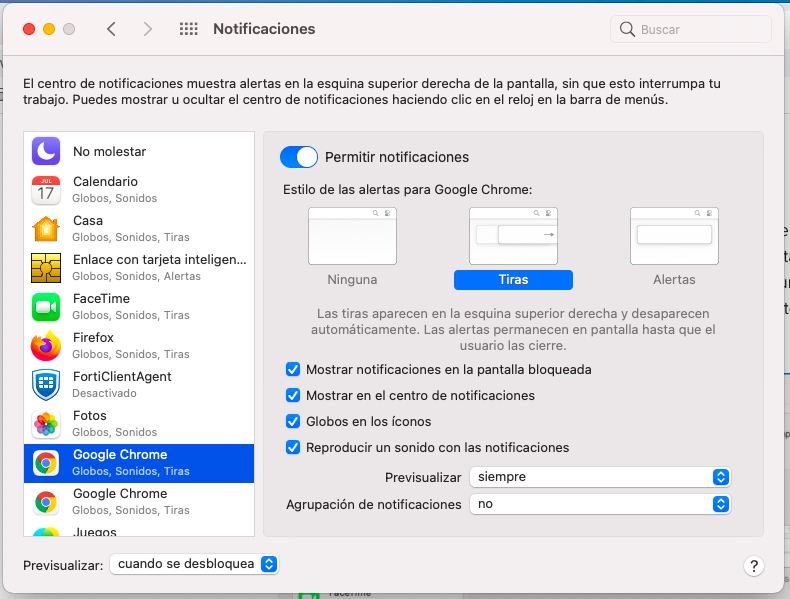
Test your notifications using a web notification site like https://www.bennish.net/web-notifications.html. If you use this site, just click Authorize and then Show. If the permissions are configured correctly, you'll see something similar to the images below:
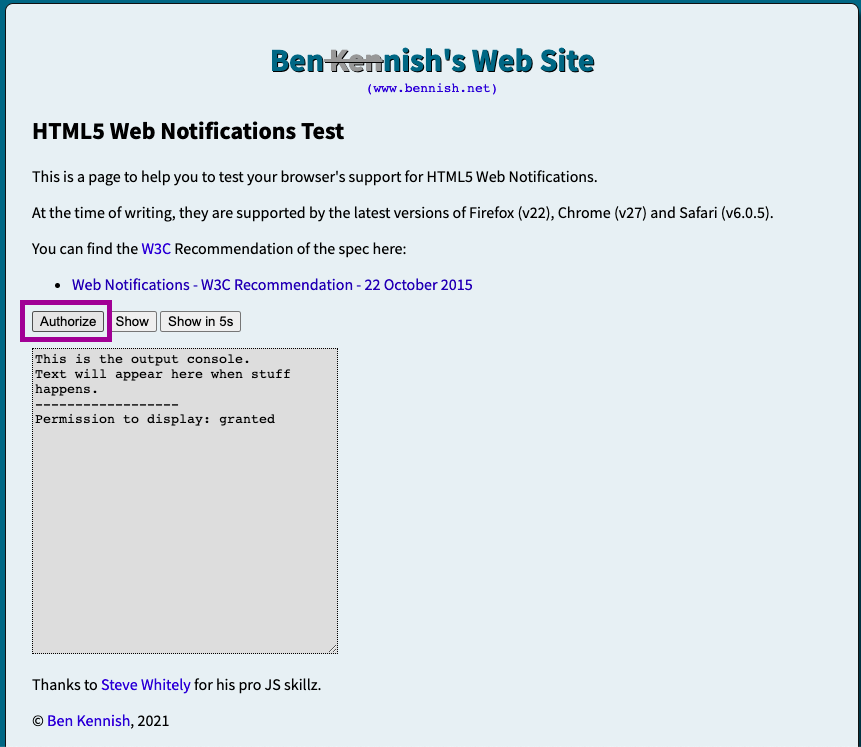
I'm not seeing only Zenvia Conversion notifications
Check whether other websites (Facebook, Instagram, email, etc.) are currently able to send notifications. If they are, see our article about how to activate notifications to ensure that you have permissions set correctly to allow Zenvia Conversion to send notifications.
Often, you simple need to click one of the icons next to the URL and allow notifications there.
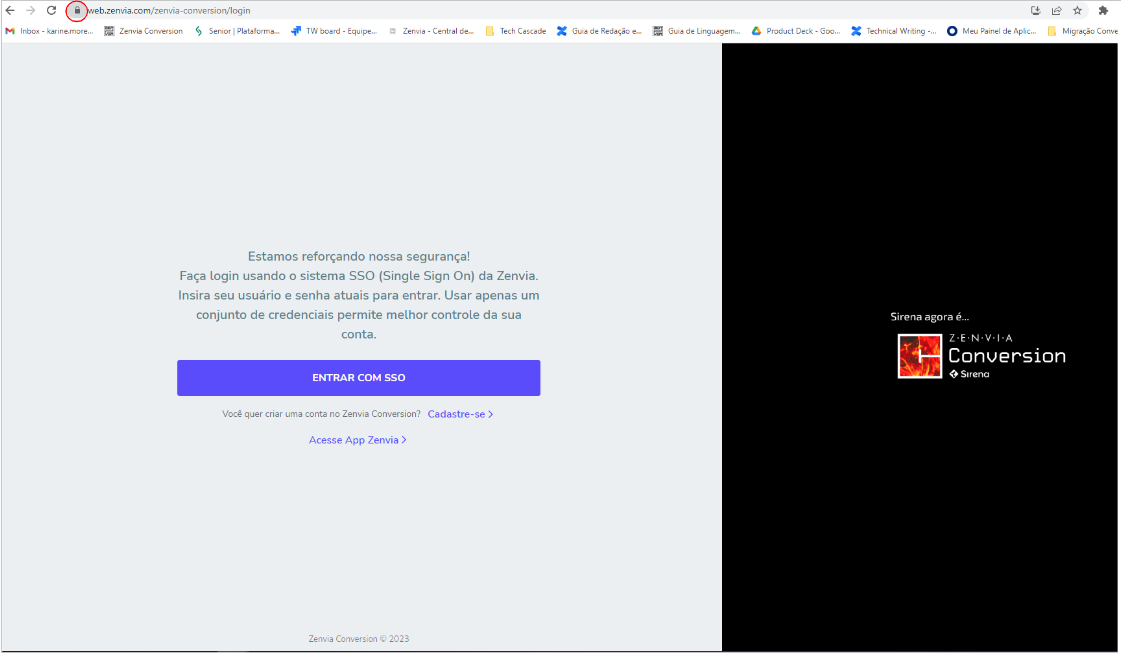
Check your notifications panel to make sure you have activity there. If you are an agent and have no notifications, check with an administrator whether your user profile is set to receive new clients. Keep in mind that if you have a shared inbox you will only receive notifications for contacts that are assigned to you.
If you are an administrator, check whether the notifications you are expecting to see apply to your user profile. For example, if you don't have clients assigned to your portfolio or don't have the agent role, you won't receive notifications for new messages. You also won't receive notifications for clients who are assigned to a different user.
If none of these options resolves your problem, contact our Support Team so they can look into it for you.
⚠️ Atenttion: The information in this article is based on Chrome, but some settings can may also apply to other browsers. Keep in mid that notifications in any browser are controlled separately from Zenvia Conversion and affect any website that attempts to send you a notification.