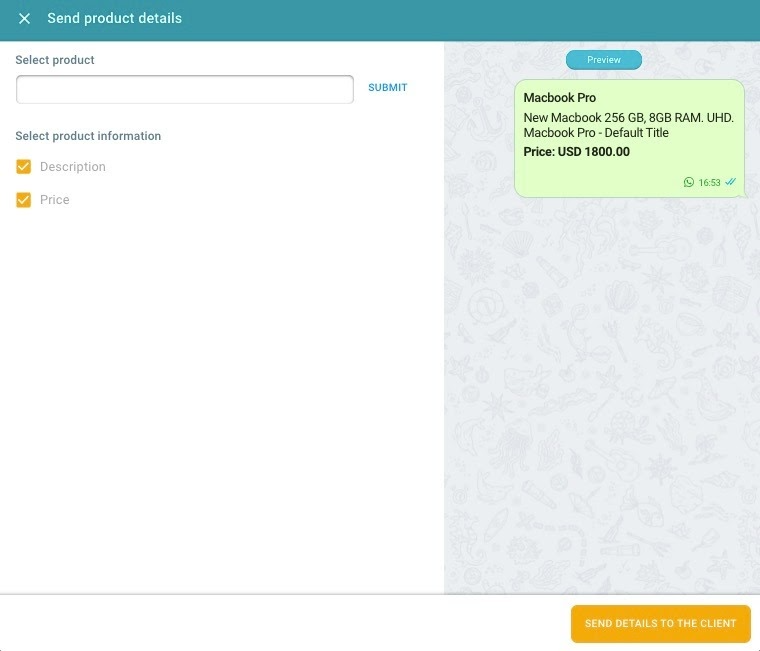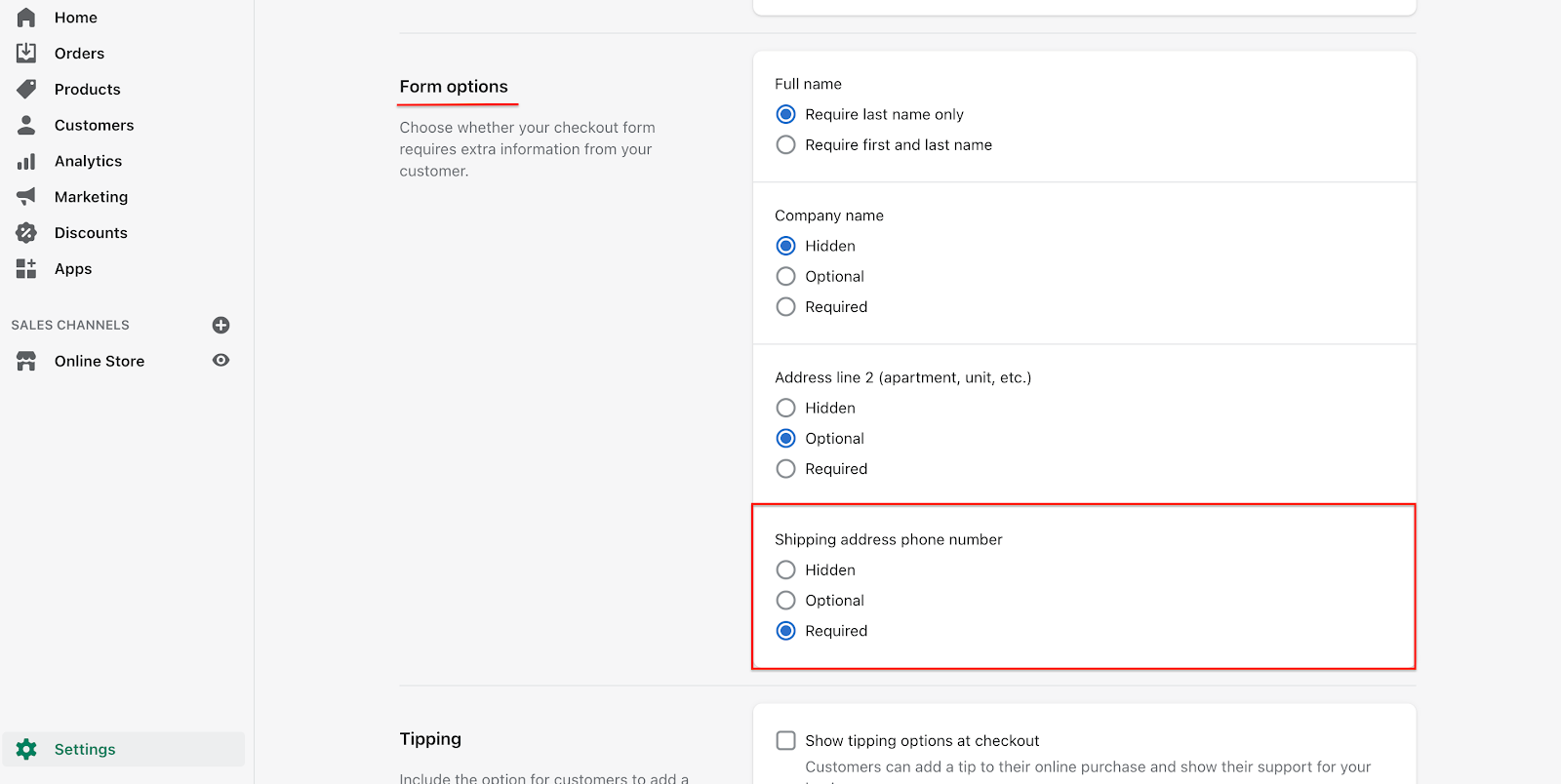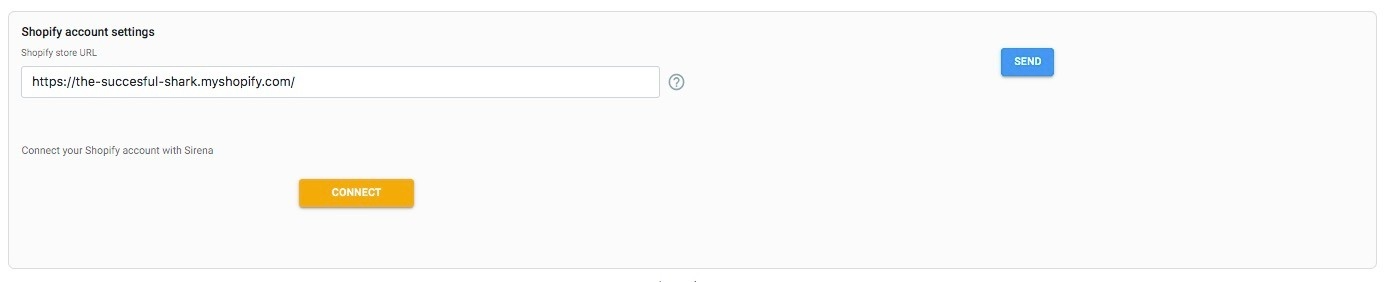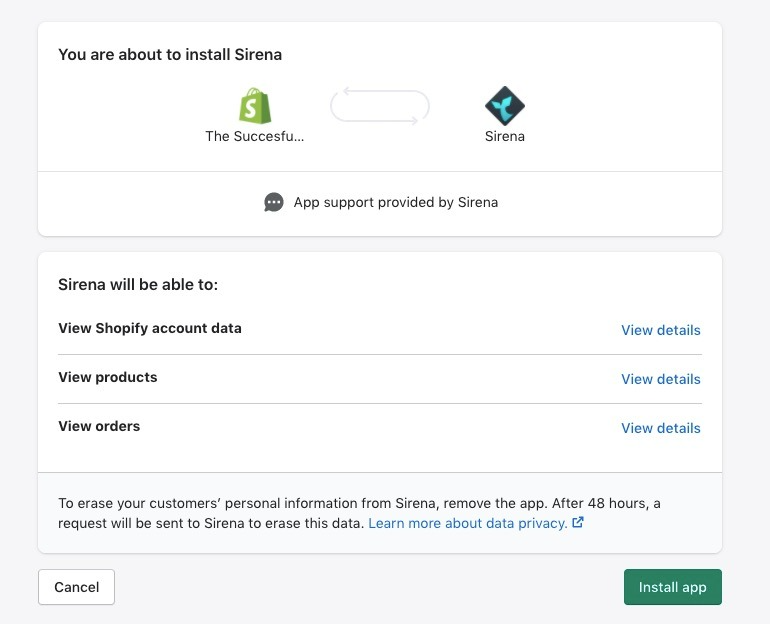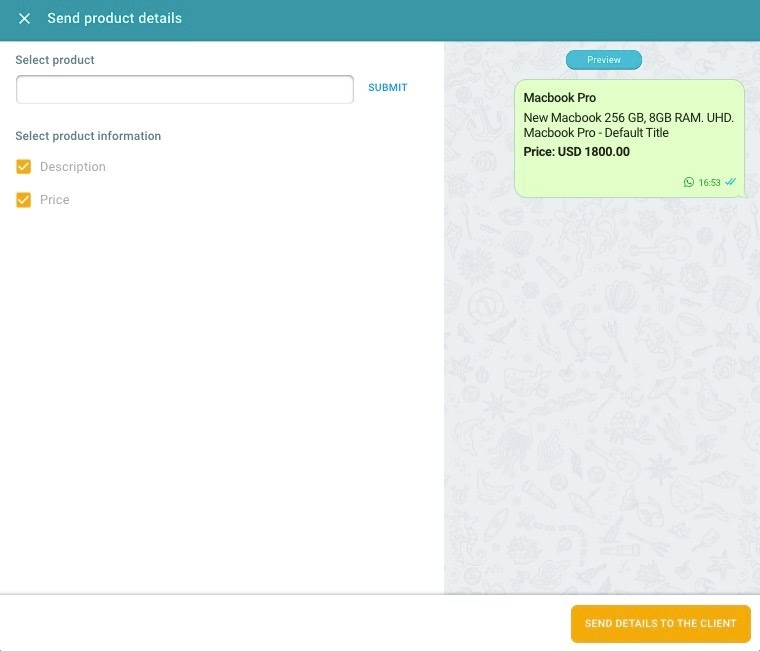Is necessary that customers who buy through Shopify have a phone number assigned: in this way they can be contacted via Zenvia Conversion. To make the phone number a mandatory field, check this out:
In Shopify, go to Settings and then the Checkout option.
- Within the Payment screen, go to Shipping address phone number, and check Required.
Activate the app
1- Go to Integrations and click on the Shopify icon.
2- In addition to giving you the possibility of installing the app, you will be given relevant information on how to use it:
To send product details, you will have to search for it by its SKU number (product reference number )
You can access this app from the conversation bar with your contact.
To send an automatic template, you must select the option from the app's installation screen.
Choose the template you want to use or request a new one.
3- Once is it installed, you will be able to access to activate the app on your account. Copy and paste your store URL. Press Send and then Connect.
4- You will be redirected to your Shopify account, where you must give the permissions to connect Zenvia Conversion with Spotify.
5- Back in Zenvia Conversion, activate the option to send the automatic template you want. You can use any of the templates that you have previously activated for your group.
6- Click on Save to finish.
Using the app
1- Go to any of your conversations and click on the + symbol at the bottom of the screen.
2- Click on the Shopify icon. A screen will open, where you can place the product's SKU. A preview of the message will appear.
3- You can choose whether or not you want to add the price and description. Press the send button and the client will receive the message on WhatsApp!