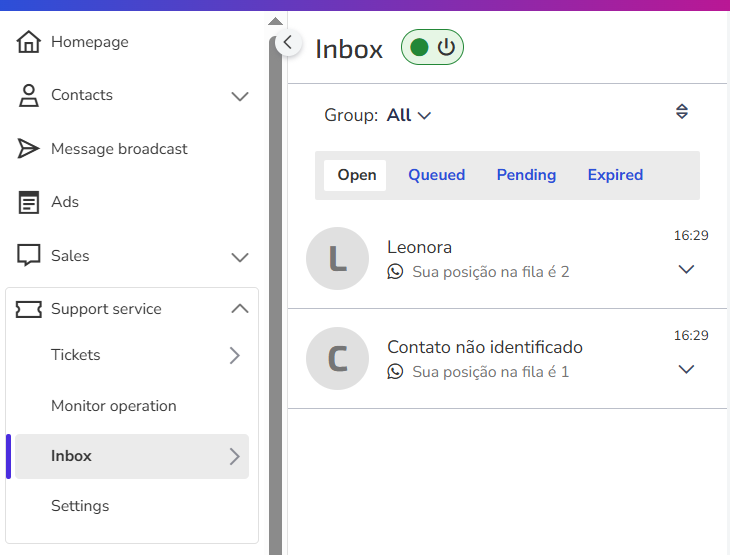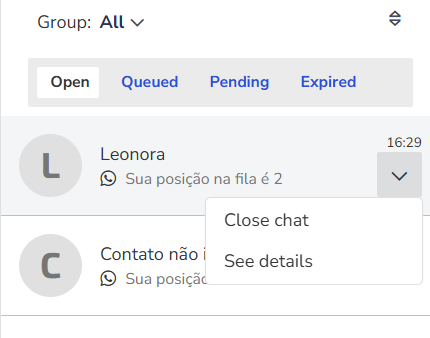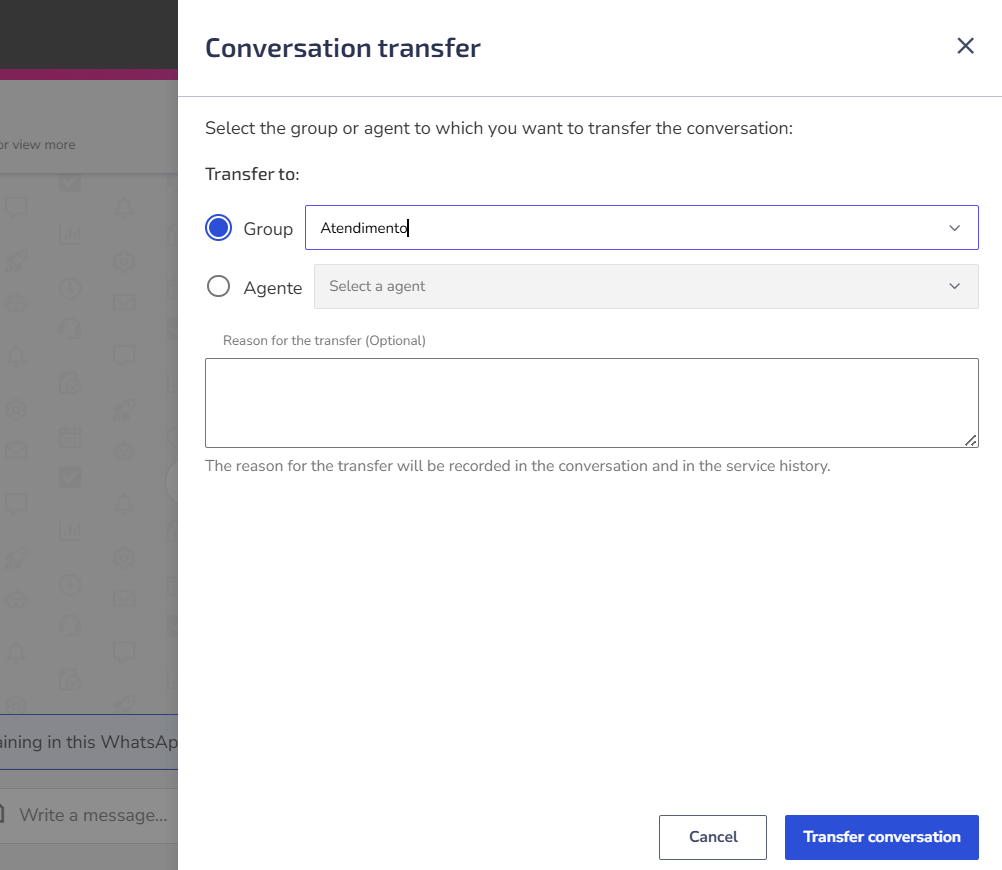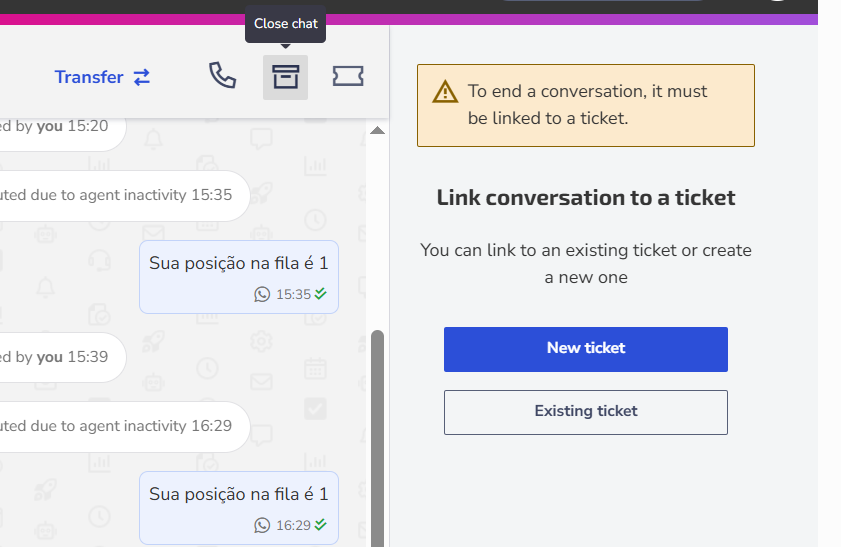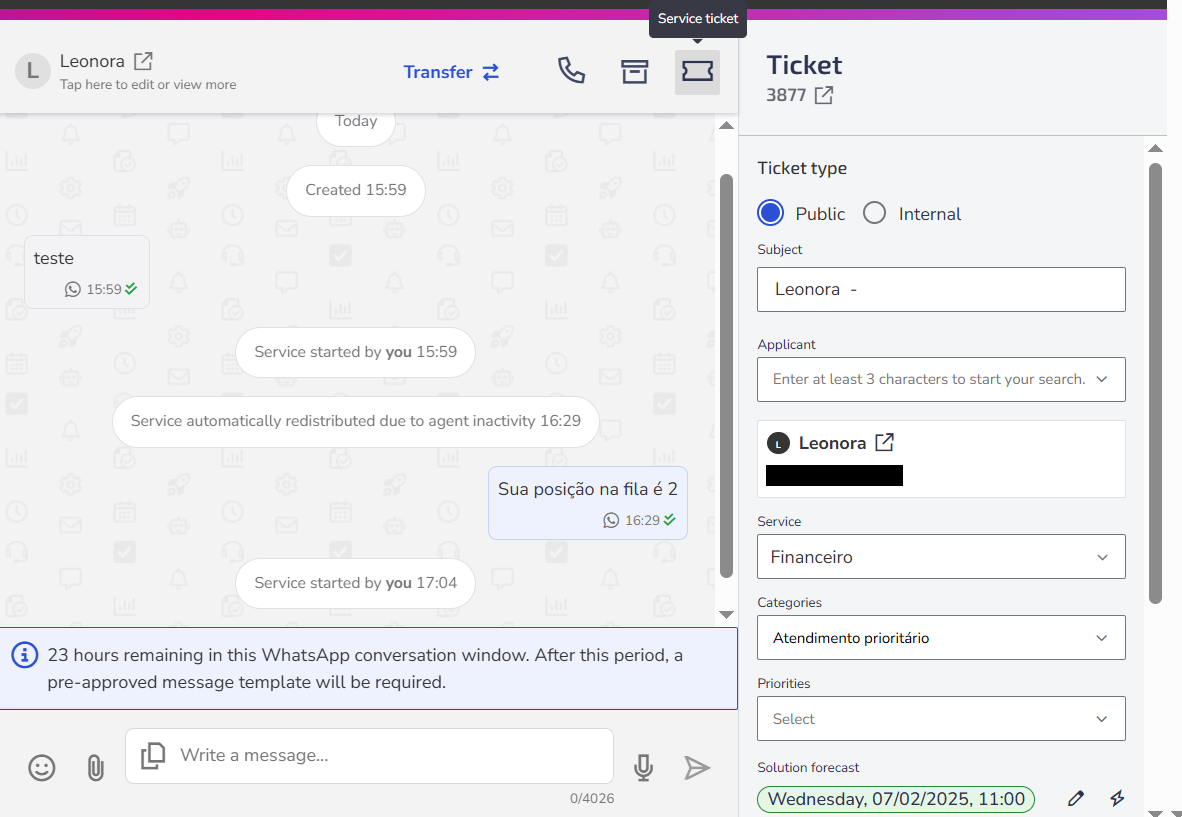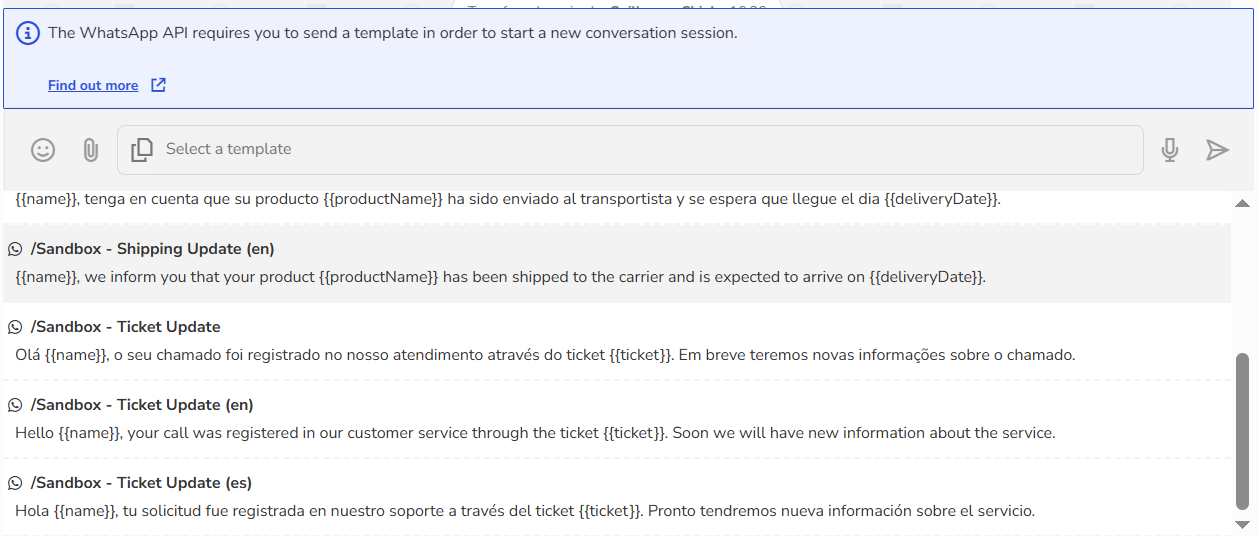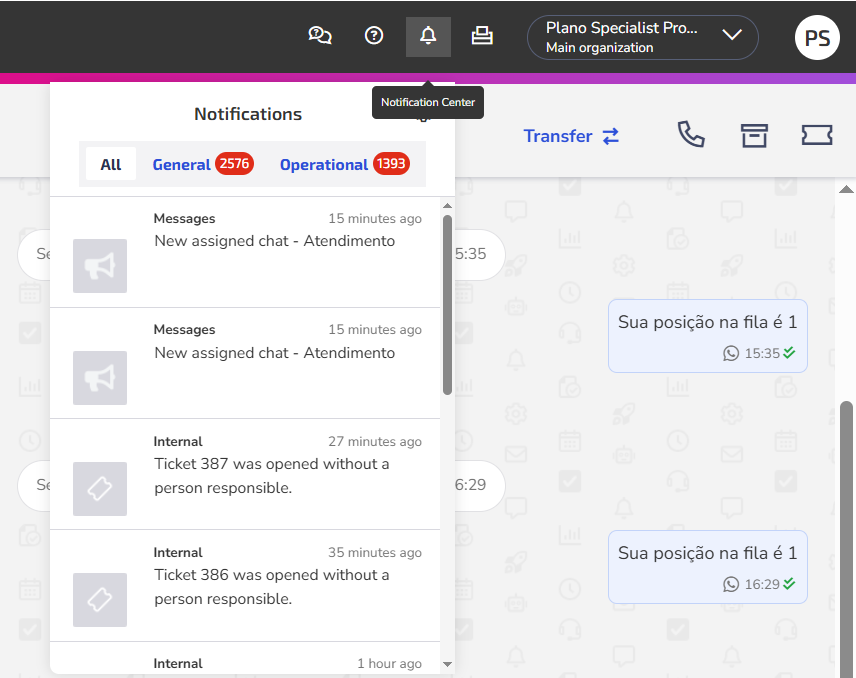The support inbox in Zenvia Customer Cloud is the environment where conversations between agents and customers take place via tickets.
In the inbox, you can view conversations organized by status: Open, Queued, Pending, and Expired. Use filters to sort conversations by oldest or most recent, or to view them by all groups or specific ones.
Managing conversations
The left panel displays all interactions between customers and agents, as well as ongoing conversations. The displayed information includes:
- Customer name
- Conversation date
- Origin channel (WhatsApp, Facebook, or Webchat)
- Conversation preview (the first line of the conversation is shown below the customer's name)
Available actions
When selecting a contact, you can access the following options from a dropdown menu:
Close chat
Closes the conversation with the customer.
See details
Opens the chat with the conversation history, including start date and time, interaction timestamps, and read receipts.
Actions within the conversation
While chatting with the customer, you can perform several key actions to manage the conversation:
View contact details
Click the customer’s name to view information like full name, email, phone number, and other registered details.
Transfer conversation
You can transfer the chat to another agent or department as needed.
Close chat
To end a chat, it must be linked to a ticket. If there isn’t one yet, you will need to create or link it to an existing ticket.
View ticket
If the chat is already linked to a ticket, clicking the ticket icon will show details like ticket number, status (Open, In progress, Resolved, etc.), subject, ticket type (Public or Internal), requester, related service, category, priority, expected resolution date, and responsible agent.
Send messages
The inbox provides several resources for sending messages, including emojis, file attachments, voice recordings, and more.
- First contact via WhatsApp: To start a conversation on WhatsApp, you must send a pre-approved template message by Meta. Use one from your template gallery.
After choosing the template to start the conversation, set how long the chat will remain open waiting for the customer’s reply. Once this time expires, the conversation will automatically close.
- 24-hour window: After sending the first message, a 24-hour window opens, allowing unlimited messages with the customer. After this period, a new template message must be sent to resume the conversation.
Enable or disable chat notifications
Notifications about your support chats include sound and browser pop-up alerts in the following situations:
- New chats automatically assigned to you;
- Chats manually assigned by other users;
- New messages in active conversations;
- New chats waiting for service.
To manage your notifications:
1. Click the notification bell icon and then go to settings in the top menu of Zenvia Customer Cloud;
2. Enable or disable the Message option in Notification Preferences.
Done! Your notifications have been successfully configured.
Need help with Zenvia Customer Cloud?
If you follow the instructions in this article and still have difficulties or questions related to Zenvia Customer Cloud, please contact our Support team directly. Check the step-by-step guide in the article: How to contact Zenvia Technical Support.